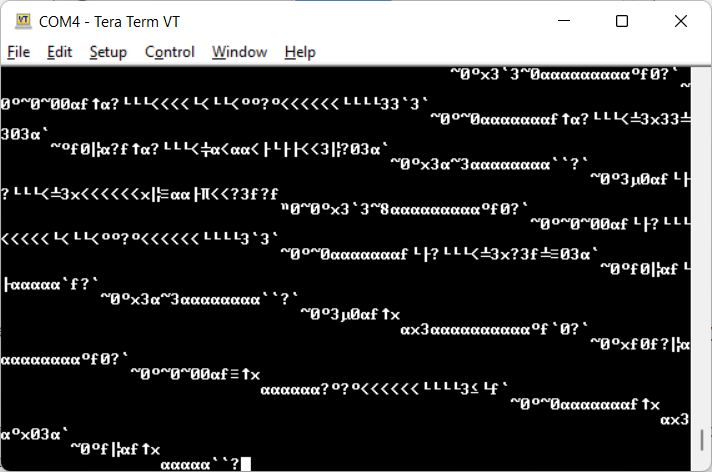You can view the NMEA 0183 data coming out of one of our USB devices using Tera Term, a free Windows terminal program, which can be downloaded from the link below…
https://osdn.net/projects/ttssh2/releases/
Just select the latest EXE installer version and once downloaded, double click on the file to install TeraTerm. You only need the main program, not all of the extra plugins and language extensions, so untick everything else as shown below….
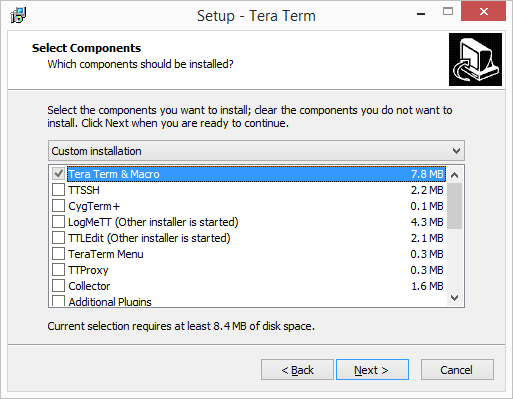
Once Tera Term is installed, you need to confirm what COM port Windows has allocated to your device’s USB interface. It was COM3 on our PC, but it might be a different number on yours and the best way to confirm is to open “Device Manager” on your Windows PC, go to the “Ports (COM & LPT)” section and see what is listed there.
You should see at least one COM port listed and if you then unplug your USB to NMEA cable and see which entry disappears, this will confirm which COM port it is.
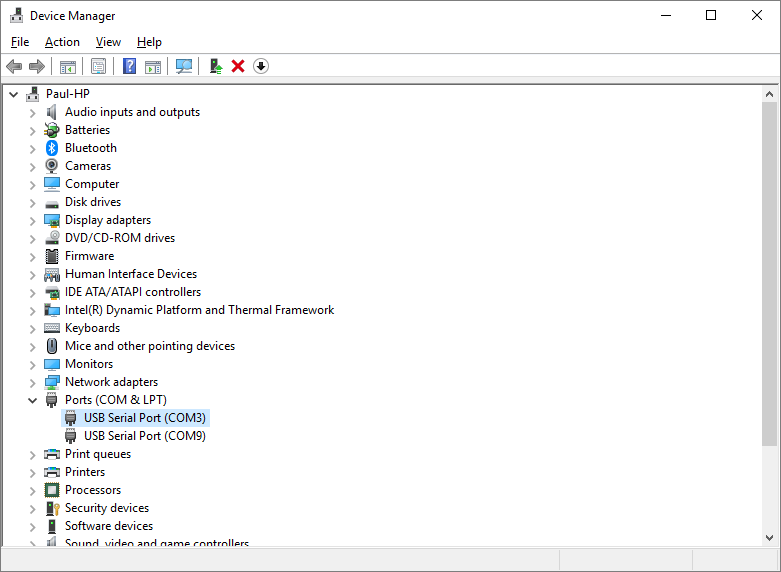
Now run Tera Term and create a new serial connection to the COM port number of your USB to NMEA cable…
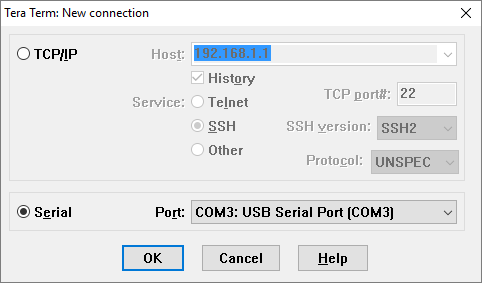
Click “OK” and you will see a terminal window appear, which may or may not have any NMEA 0183 data displayed in it.
In the image above, you can see strange characters scrolling down the screen, which usually indicates a wrong baud rate (data speed) setting. Click on Setup>Serial Port and change the baud rate to either 4800 baud (standard for GPS, Instruments, etc.) or 38400 baud (high speed setting for AIS or multiplexers).
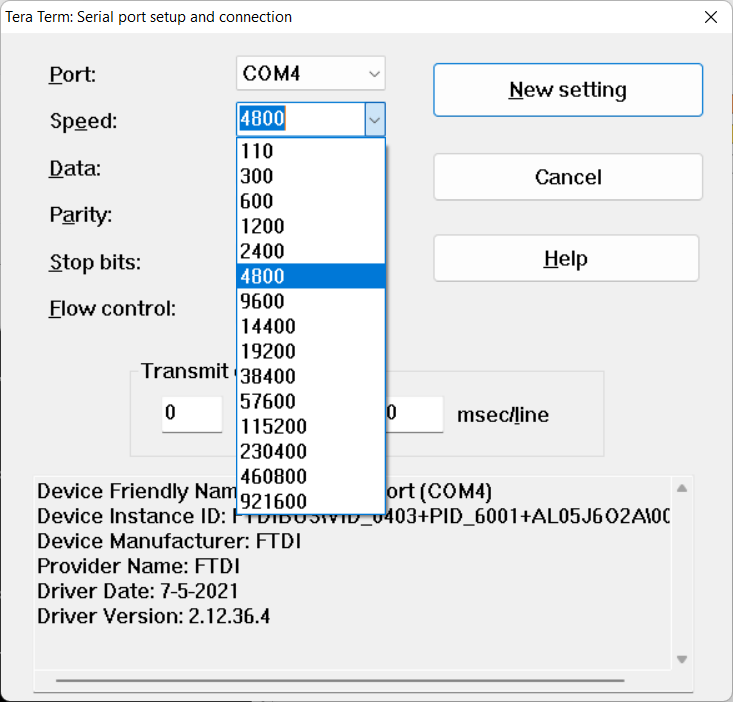
Now when y0u click the “New Setting” button the data should be much better formatted with one NMEA 0183 sentence per line…
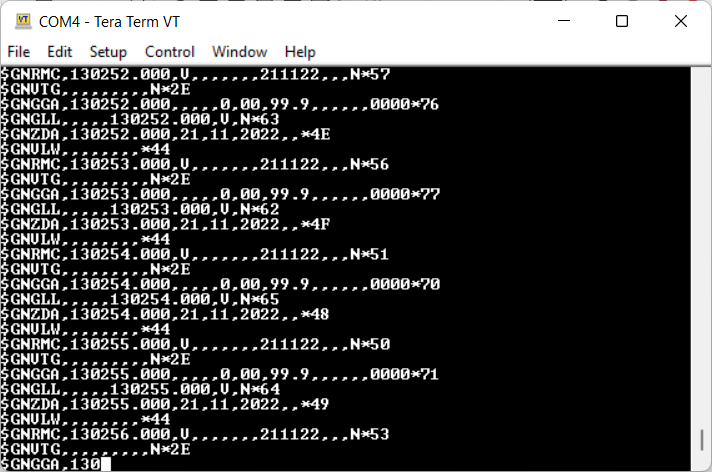
To understand the data that you are seeing, you will need to search online for information on NMEA 0183 or consider buying the latest NMEA 0183 specification from the NMEA organisation at https://nmea.org