Here is the V1.0.7 update for your NAVAlert.
Inside the ZIP file are two binary files, please extract the two files to an easy to access location on your computer. You will need to repeat the update process for each file.
Wirelessly connect to the NAVAlert and bring up the web interface at http://navalert.local or http://192.168.1.1
Goto the SETTINGS page and scroll down till you see the Firmware Update section. Click the Choose File button and browse your computer to find the binary file – NAVAlert_OTA_V1_07F.bin
It is very important that you upload the file that ends in F first and the file that ends in S second.
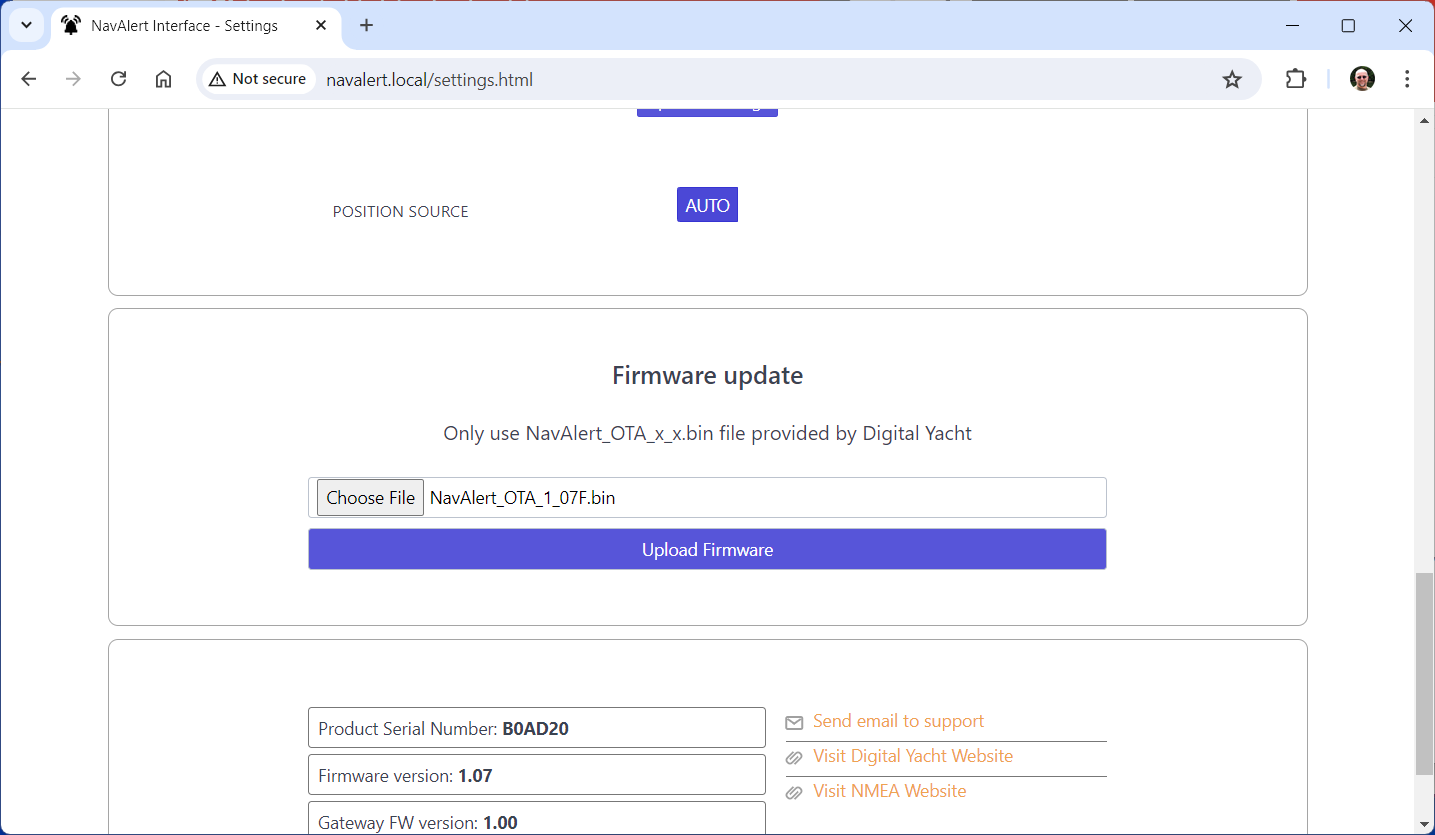
Once you have selected the correct file, click the Upload Firmware button and wait for the progress bar to move across the screen to 100%. An “Update Successful” pop-up will appear and the NAVAlert will reboot.
Wait 10 seconds and then press and hold the Reset button on the NAVAlert for >10 seconds (I normally give it 15 secs to be sure). Release the reset button and the NAVAlert will factory reset and reboot.
Reconnect wirelessly to the NAVAlert and repeat the process again for the second binary file – NAVAlert_OTA_V1_07S.bin
After you have finished uploading the second file and doing another factory reset – just for good luck – your NAVAlert will have the new 4GC/4GX/5GX/Littoral Link selection. Select the 4GXtream, enter your mobile number, press the Set Phone Number button and then click the Send Test SMS button.
Your mobile should receive an SMS test message and everything is working correctly.
