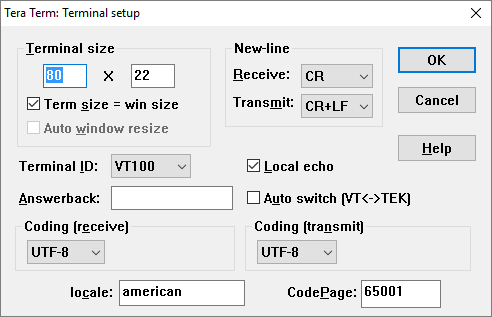You can test the USB to NMEA cable by doing a “Loopback” test as follows…
You will need a Windows PC to and a copy of TeraTerm which is free to download from the link below…
https://osdn.net/projects/ttssh2/releases/
Just select the latest EXE installer version and once downloaded, double click on the file to install TeraTerm. You only need the main program, not all of the extra plugins and language extensions, so untick everything else as shown below….
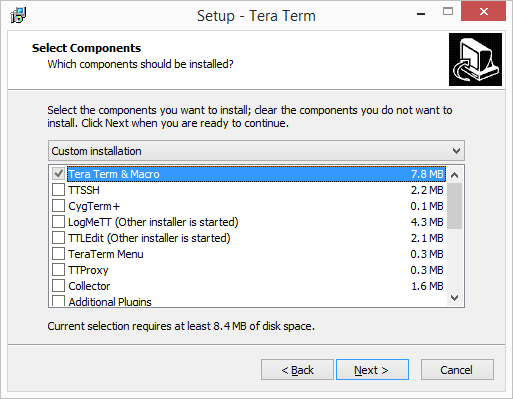
Once Tera Term is installed, we need to confirm what COM port Windows has allocated to your USB to NMEA Cable. It was COM3 on my PC, but it might be a different number on yours and the best way to confirm is to open “Device Manager” on your Windows PC, go to the “Ports (COM & LPT)” section and see what is listed there.
You should see at least one COM port listed and if you then unplug your USB to NMEA cable and see which entry disappears, this will confirm which COM port it is.
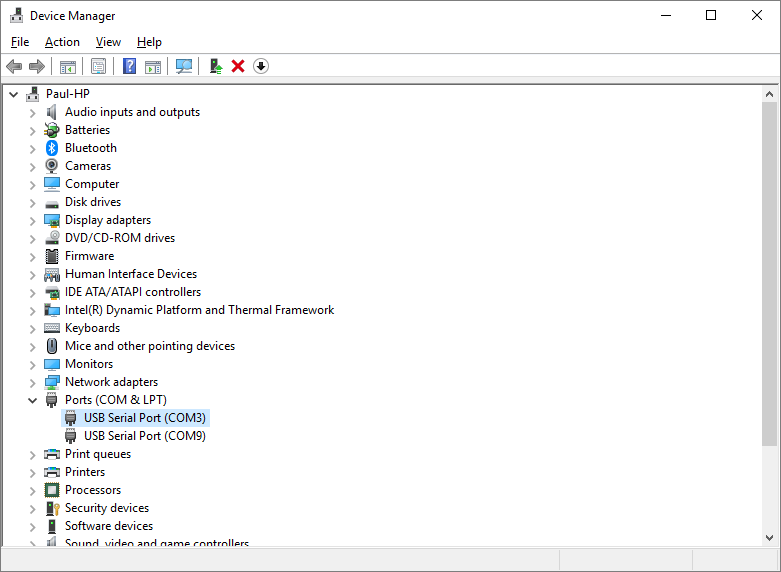
Now run Tera Term and create a new serial connection to the COM port number of your USB to NMEA cable…
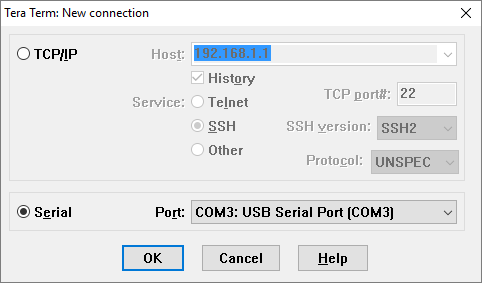
Click “OK” and you will see a terminal window appear. Now you need to create the “Loop back” by physically connecting the Yellow (RX) and Orange (TX) wires together which loops the data back on itself.
Now when you type any characters on the keyboard, you should see them appear in the Window and at the same time, each press of the keyboard will make the Red and Green LEDs in the USB connector flash.
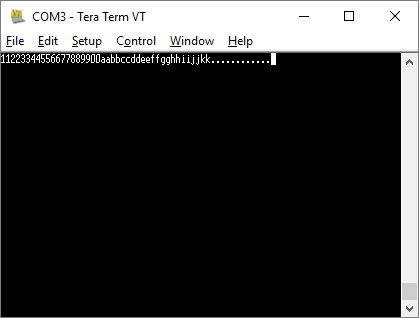
If for each key press you get two matching characters appear (see above), don’t worry it just means that the “Local Echo” tick box in the Tera Term “Setup>Terminal” options is enabled…