Access the NAVLink 2 web interface and confirm it is the latest version as per the screen shot below….
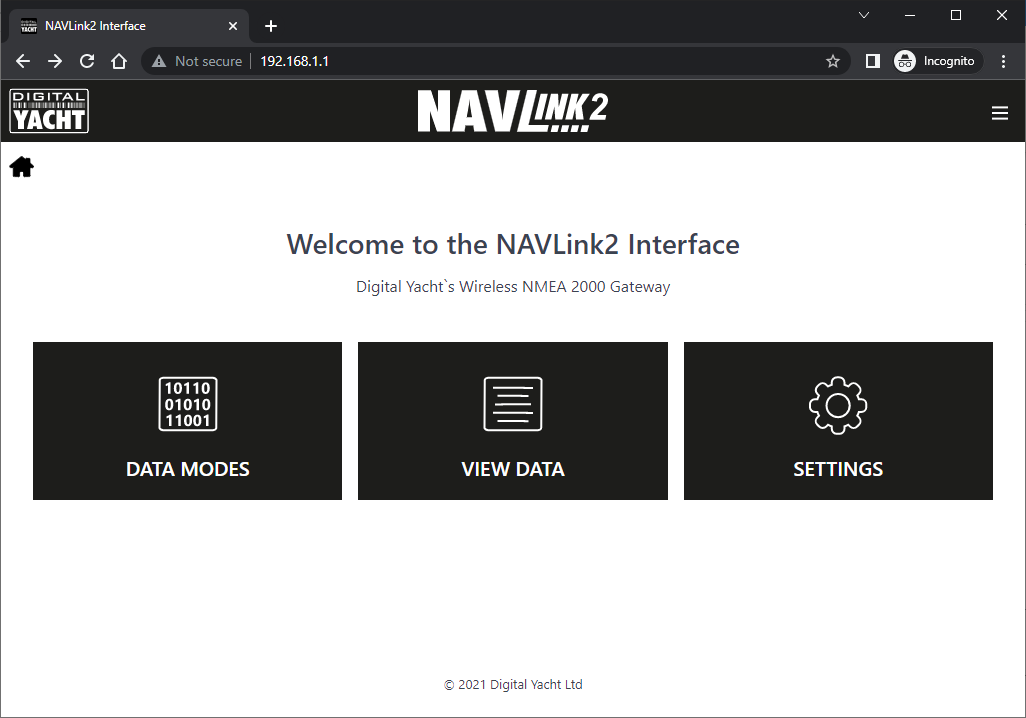
Select the “Data Modes” page, set the NMEA Mode to “15 – RAW Mode” and click the “Update Settings” button…
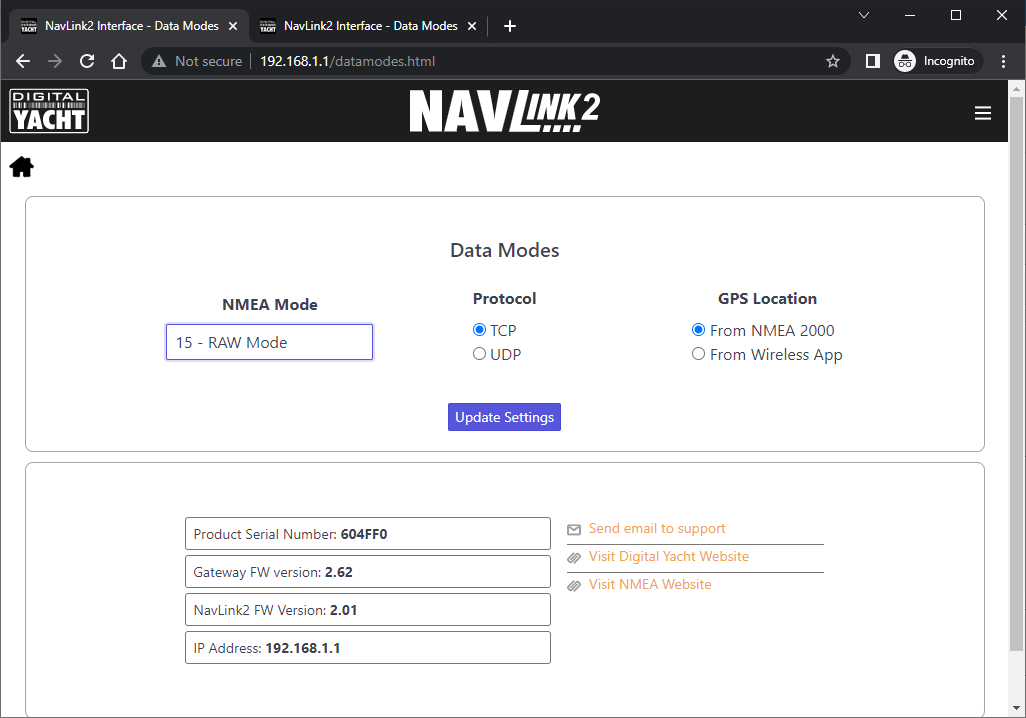
Ensure you get the Data Mode changed successfully message….
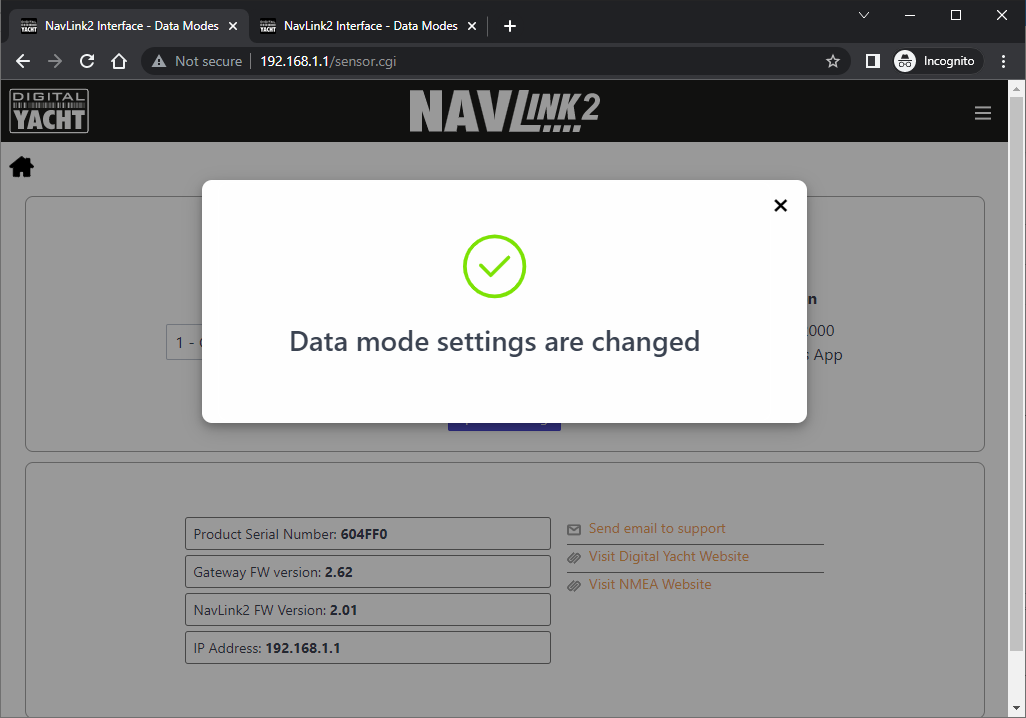
Now go to the “View Data” page and you will see data, similar to that shown below, scrolling down the screen…
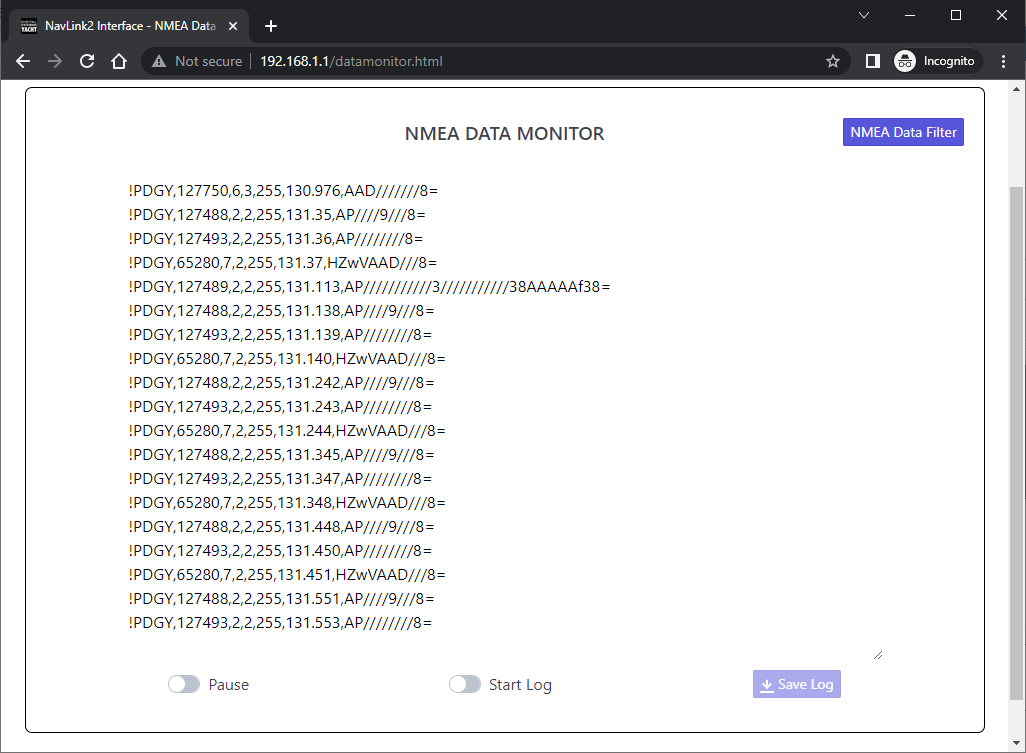
Now switch the “Start Log” button to ON and leave this page running for at least 15-20 minutes, so that we get a good selection of data. If there is a particular situation that causes a problem, please recreate this situation while the log is running.
Once you have collected enough data, switch the “Start Log” button to OFF and click the “Save Log” button which will now be active. Your browser will now download the log file in to your “Downloads” folder…
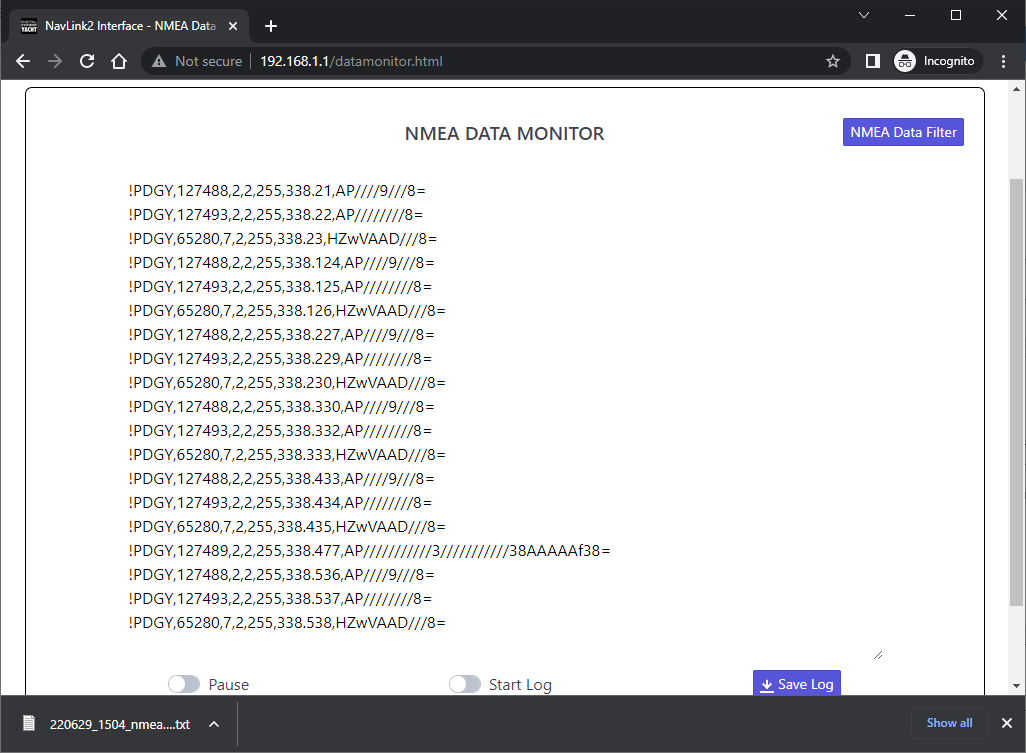
Please ZIP the text file and email to us for analysis.
