If you have followed the procedure to reset the WL510 then you must follow the procedure below to reconfigure the WL510.
You must download the product firmware by clicking here.
Configuration Procedure – Wireless Method
After a reset, the WL510 reverts to a factory defaults state and needs to have a WL510 Configuration file uploaded to it (link above).
Your WL510 currently has a fixed IP address of 192.168.1.20 and is not providing Automatic DHCP IP address allocation to any devices that are connected to it. Your iNavConnect/iNavHub/iKConnect is trying to get an IP address for its WAN socket from the WL510 but is failing to do so.
All of our wireless routers use the 192.168.1.xxx range of IP addresses on their LAN network, so the easiest way to talk to the WL510 in this state, is to temporarily unplug it from the WAN socket on the router and plug it in to the LAN socket. Now the WL510, the router and any devices connected to it are all on the same network IP address range (192.168.1.xxx).
Make sure your computer is wirelessly connected to the iNavConnect/iNavHub/iKConnect and then type http://192.168.1.20 in to the address bar of your browser. You should bring up the WL510 login page (see below), but you may get a security warning saying that the security certificate is not valid, but this is because your browser cannot get online to check the WL510’s security certificate, so just proceed…
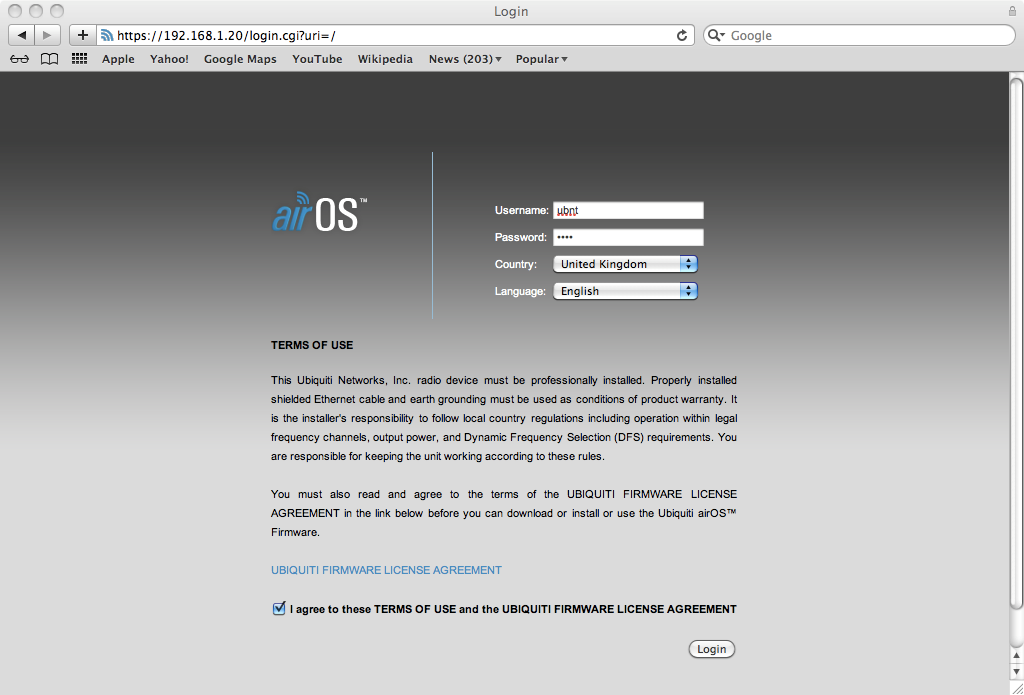
The default Username and Password after a Reset are “ubnt” (without the quotes) and you will need to select your country and also tick the accept conditions box.
Once logged in, dismiss any warning about default administrator password that might appear and go to the “SYSTEM” tab. In the bottom right corner is the Manage Configuration section and you need to click on the “Choose File” button and then select the attached config file, from where ever you saved it to.
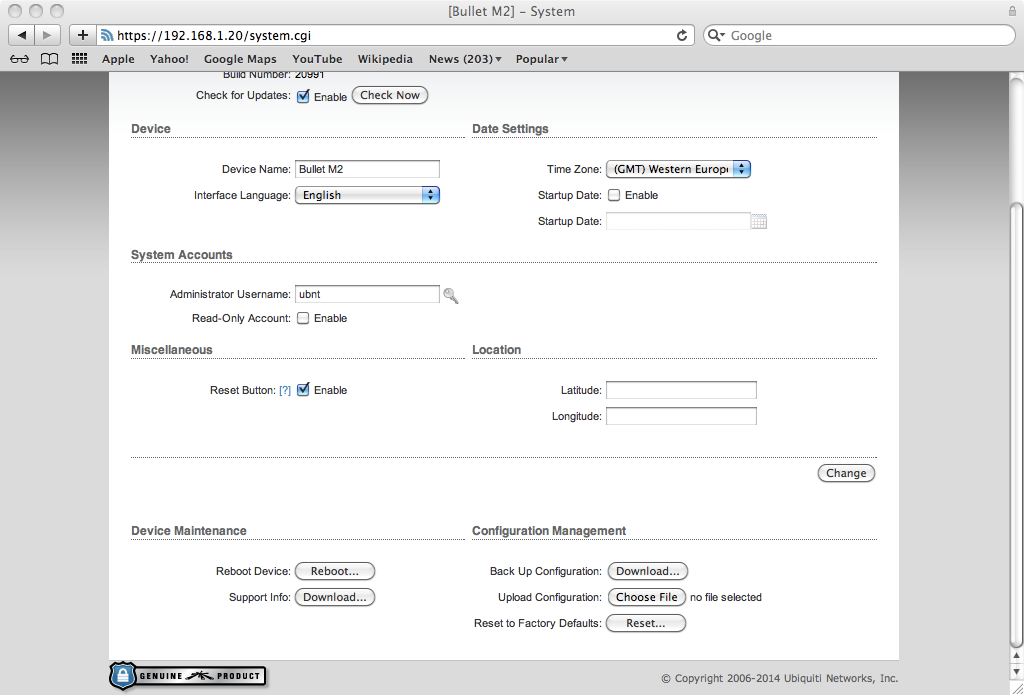
Once selected, click the “Upload” button, followed by the “Apply” button that will appear and the WL510 default configuration will be loaded. It takes about 30 seconds for the WL510 to apply the new configuration and reboot itself with the new settings.
While this is happening, unplug the WL510 from the LAN socket of the router and plug it back in to the WAN socket. When the WL510 has finished rebooting, you should be able to type 192.168.10.20 in to your browser and see the WL510 login page as normal and login using “wl510” as the username and password as usual.
