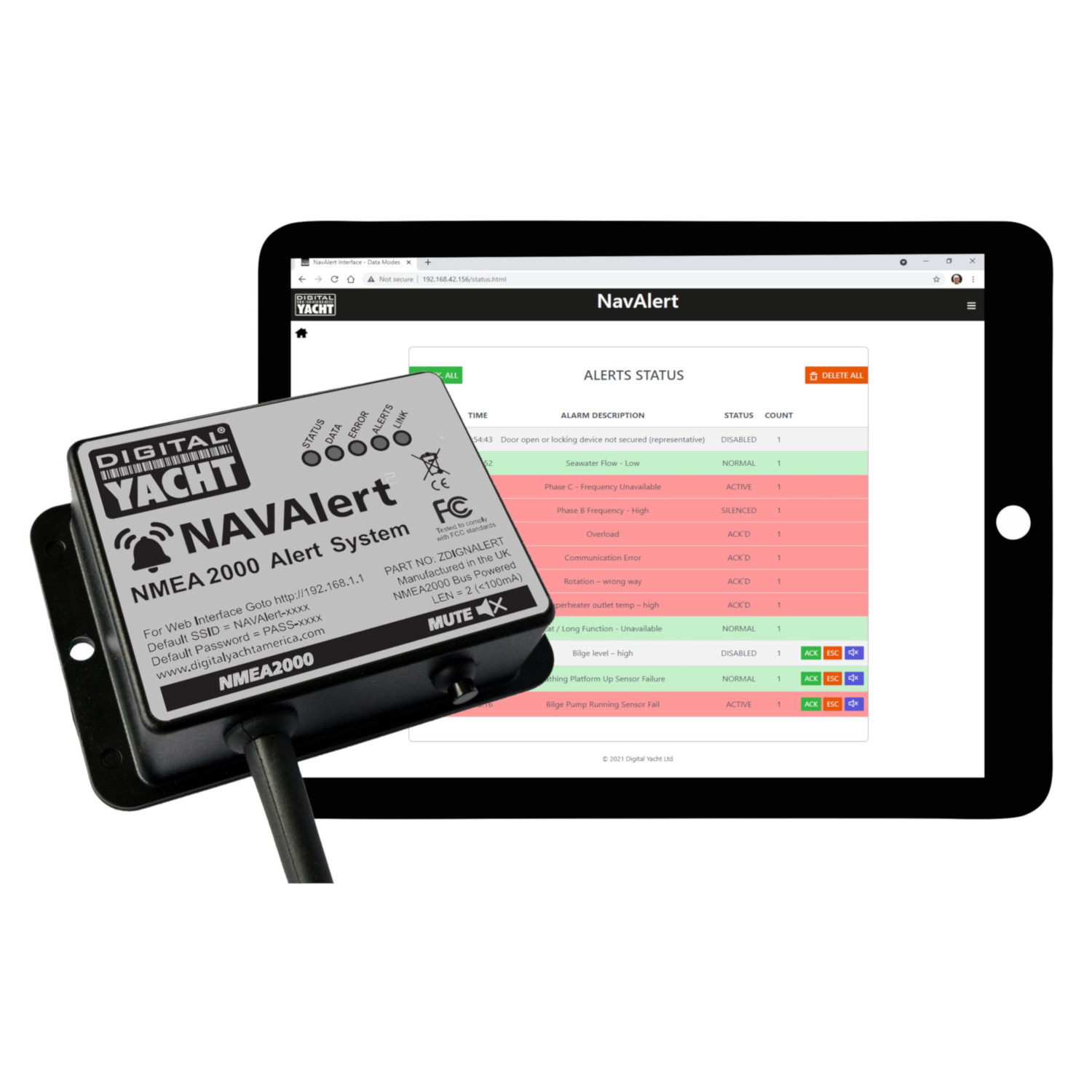Description
If you go to the SETTINGS page of the NAVAlert web interface and click the MORE button, you should be able to access the DATA MONITOR page by clicking on the Data Monitor button…. Down the bottom of the Data Monitor page, are a START LOG button, click this, leave the log running for a few minutes and then click STOP LOG and then click SAVE LOG Here is the V1.0.7 update for your NAVAlert. Inside the ZIP file are two binary files, please extract the two files to an easy to access location on your computer. You will need to repeat the update process for each file. Wirelessly connect to the NAVAlert and bring up the web interface at http://navalert.local or http://192.168.1.1 Goto the SETTINGS page and scroll down till you see the Firmware Update section. Click the Choose File button and browse your computer to find the binary file – NAVAlert_OTA_V1_07F.bin It is very important that you upload the file that ends in F first and the file that ends in S second. Once you have selected the correct file, click the Upload Firmware button and wait for the progress bar to move across the screen to 100%. An “Update Successful” pop-up will appear and the NAVAlert will reboot. Wait 10 seconds and then press and hold the Reset button on the NAVAlert for >10 seconds (I normally give it 15 secs to be sure). Release the reset button and the NAVAlert will factory reset and reboot. Reconnect wirelessly to the NAVAlert and repeat the process again for the second binary file – NAVAlert_OTA_V1_07S.bin After you have finished uploading the second file and doing another factory reset – just for good luck – your NAVAlert will have the new 4GC/4GX/5GX/Littoral Link selection. Select the 4GXtream, enter your mobile number, press the Set Phone Number button and then click the Send Test SMS button. Your mobile should receive an SMS test message and everything is working correctly. On the router, in Advanced mode go to SERVICES>MOBILE UTILITIES>SMS GATEWAY and check if there is a Username setup called NAVAlert…. If there is not, then create one and if there is, please set the Password to Alert123 in both boxes and click the SAVE&APPLY button. Now open a new browser window and copy and paste the following link into the Address bar…. You should see an OK page appear and after a few seconds receive an SMS on your mobile….ignore my IP address and Mobile number which are different to yours. This proves that the 4GXtream is configured OK for SMS. Now let us turn our attention to the NAVAlert. Please can you enter your mobile number pre-fixed with your country code i.e. 0033617812887 in the NAVAlert SMS field. If you have a button just to select 4GConnect or 4GXtream, then you do not have the latest firmware. You can either update your NAVAlert unit’s firmware, I will need to send this to you tomorrow as our developer is out of the office today, or you can go back to the SMS Gateway page on the 4GXtream and change the password of the NAVAlert Username to the original password = Alert and then click the Send Test SMS button. By default, NMEA to WiFi server’ creates a wireless Access Point (hotspot) on-board your boat. The Name (SSID) of the Access Point will be “NavLink2-xxxx” or “DY-WiFi-xxxx‘, etc, depending on the product you’ve purchased, where xxxx is the unique four digit code of your device. To connect to the NMEA to WiFi server, you will need to scan for wireless networks, find and select it in the network list and then when prompted, enter the default WPA2 password, which is “PASS-xxxx”, where xxxx is the same, unique four digit code that is in the hotspot name. For instance, if you have a WLN30 and the WiFi network name created is DY-WiFI-D4B7 then the WiFi network password is: PASS-D4B7How to generate a data log for NavAlert?

Updating the NavAlert firmware v1.0.7
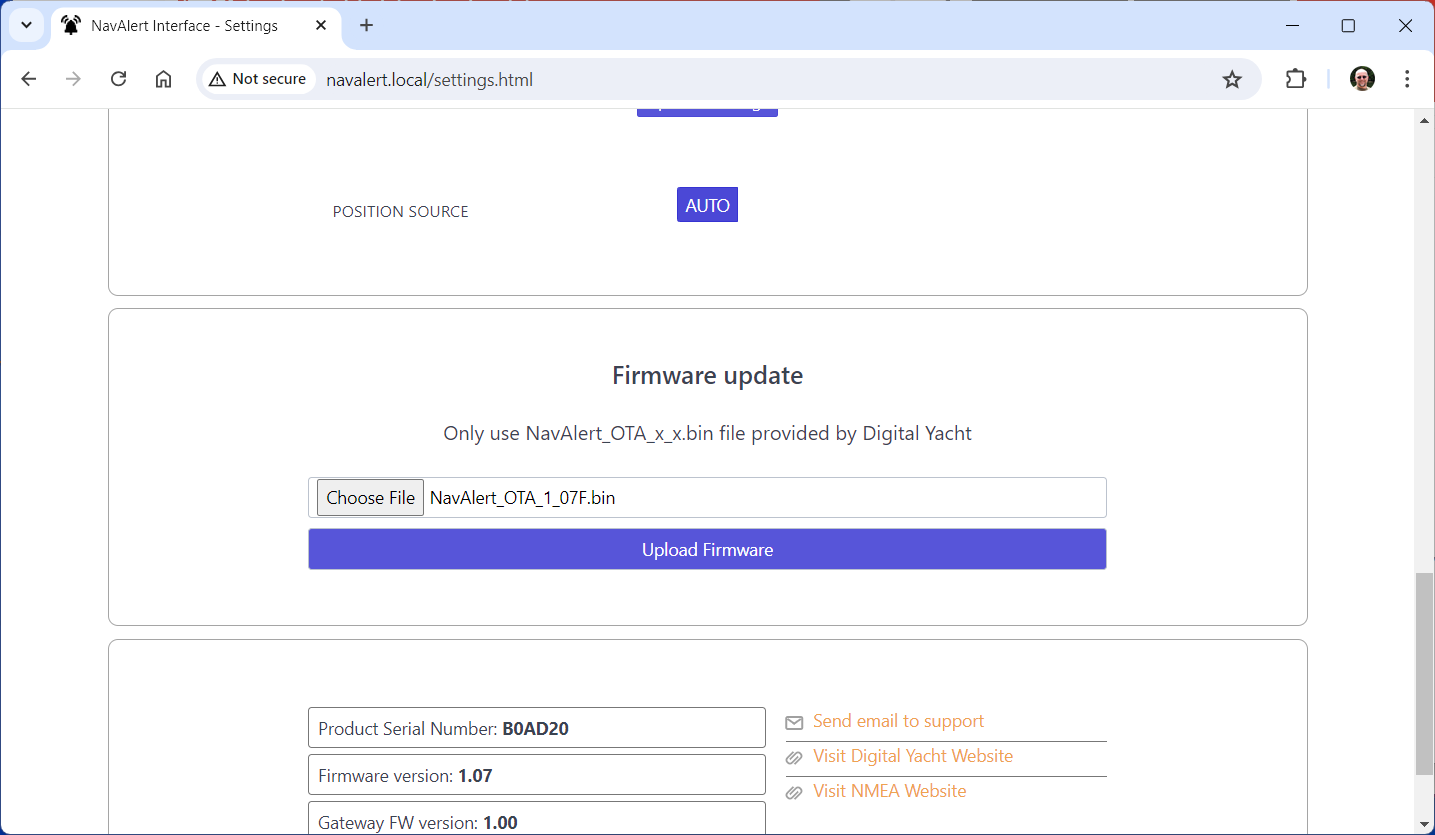
Testing and Configuring the NAVAlert SMS Feature with 4G/5G Xtream
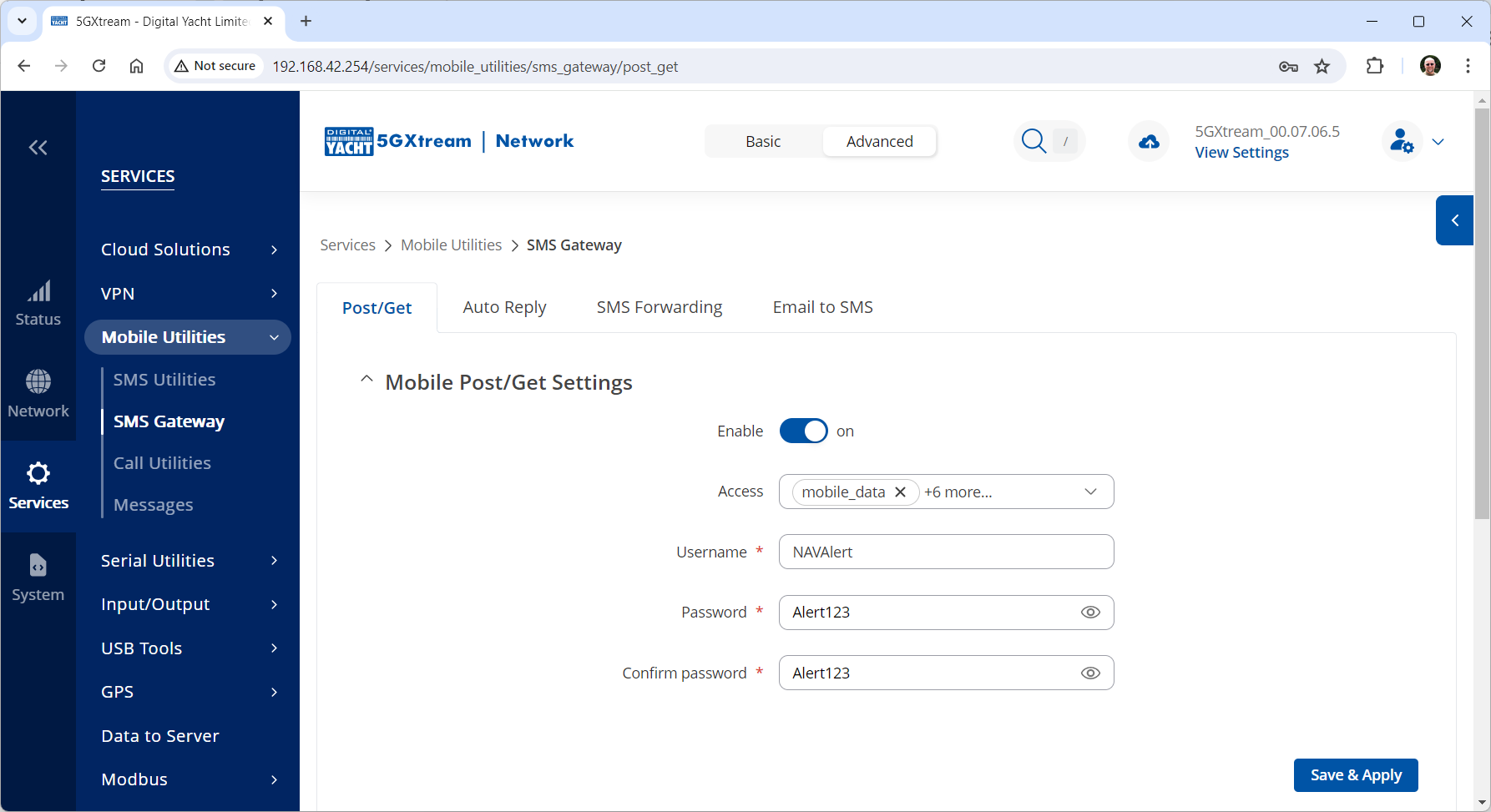
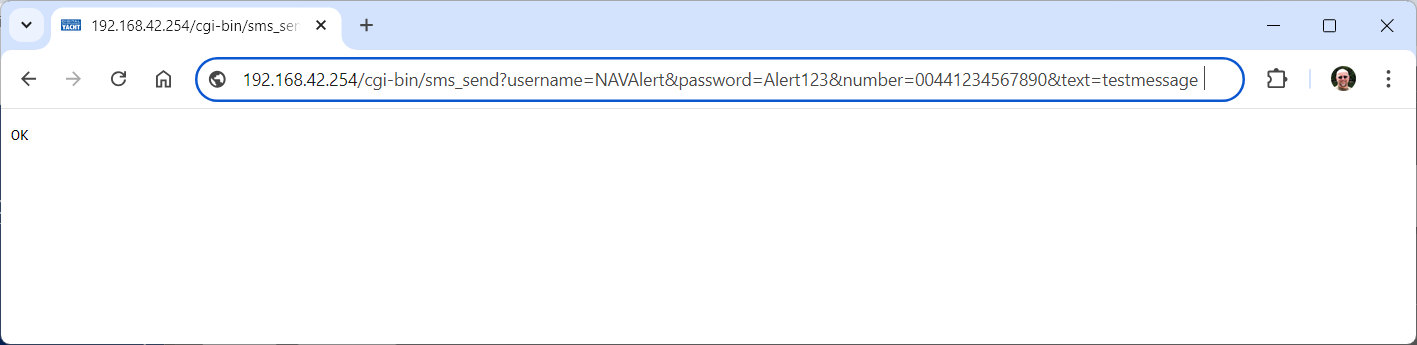
What’s the WiFi network password?