Description
Data such as: Destination Port, ETA, Navigation Status, Number of People on Board, etc. are only supported and transmitted by larger commercial vessels that are mandated to fit Class A AIS transponders. Class B and B+ transponders of the sort found on smaller vessels and pleasure boats, cannot transmit this data. In the proAIS2 Diagnostics page, you will often see DSC and TX Attempt failed warnings displayed. These warnings are referring to normal AIS transponder behaviour and here is some more info on these messages… The RX 1 / RX 2 DSC start / Stop message is a completely normal message, indicating when one of the AIS receivers has started/stopped a DSC channel management listening period. Class B equipment is required to listen to channel 70 periodically (at specific times defined in the standards) for DSC channel management commands. As Class B lacks the third receiver necessary to do this full time it is achieved by occasionally switching an AIS receiver to this channel. TX attempt failed (Msg 18) and CP Busy messages are often seen, as Class B AIS is a ‘carrier sense’ system. It has to find a free slot to transmit in by listening just before transmission to check the slot is empty.When a transmission is scheduled a block of 10 potential slots is selected. It will attempt to transmit in the first of these slots. If the slot is busy the ‘CP busy’ (meaning ‘candidate position busy’) message will be output. It will then try again in the next slot, and so on for the 10 slot block. It is quite normal to see ‘CP busy’ messages in an area where other AIS vessels are operating. It simply means the first slot selected was busy. 99% of the time the transmission will be successful in one of the other 9 slots. So long as the indicator remains green transmissions are occurring on schedule. If transmissions can’t be made because the AIS environment is simply too busy then the indicator will turn amber (this is incredibly rare – we have never witnessed it outside of test conditions). In summary these messages are normal and can be ignored if the “Power” LED indicator is green. NOTE – these conditions are not shown as an error or alarm in proAIS2 , just in the ‘messages’ box. Anything in the ‘messages’ box is just for info and not a fault or alarm; those are shown in the ‘Alarms’ box. If you see anything in the Messages section of the proAIS2 Diagnostics page, then these are just temporary warnings and usually nothing to worry about, it is when critical events happen that you need to worry and these appear in the Alarms section and invariably also cause a change in LED status and one or more green ticks changing to red crosses. The two most common messages you will see are…. 1) RX 1 / RX 2 DSC start / Stop message This message indicates when one of the AIS receivers has started/stopped a DSC channel management listening period. Class B equipment is required to listen to channel 70 periodically (at specific times defined in the standards) for DSC channel management commands. As Class B lacks the third receiver necessary to do this full time it is achieved by occasionally switching an AIS receiver to this channel. 2) TX attempt failed (Msg 18) and CP Busy messages Class B AIS is a ‘carrier sense’ system. It has to find a free slot to transmit in by listening just before transmission to check the slot is empty. When a transmission is scheduled a block of 10 potential slots is selected. It will attempt to transmit in the first of these slots. If the slot is busy the ‘CP busy’ (meaning ‘candidate position busy’) message will be output. It will then try again in the next slot, and so on for the 10 slot block. It is quite normal to see ‘CP busy’ messages in an area where other AIS vessels are operating. It simply means the first slot selected was busy. 99% of the time the transmission will be successful in one of the other 9 slots. So long as the indicator remains green transmissions are occurring on schedule. If transmissions can’t be made because the AIS environment is simply too busy then the indicator will turn amber (this is incredibly rare – and is yet to be witnessed outside of test conditions). In summary these messages are normal and can be ignored if the indicator is green NB – it’s not shown as an error or alarm in proAIS2 , just in the ‘messages’ box. Anything in the ‘messages’ box is just for info and not a fault or alarm; those are shown in the ‘Alarms’ box. All Digital Yacht AIS transponders have the LEN value = 1, except our AIT1500N2K which has LEN = 6. All Class B and Class B+ AIS transponders can transmit the True Heading of the vessel as part of the dynamic data they transmit to other vessels; MMSI Number, Position, COG, SOG, etc. If received most charting systems will plot the AIS target with both the COG and True Heading vector displayed, useful when the vessel is stationary and COG becomes unstable/inaccurate. Our AIT2500 and AIT5000 units can receive the True Heading (HDT or THS sentences) data via their Low Speed NMEA 0183 Input (Yellow+ and Green- wires) or via PGN#127250 Vessel Heading on NMEA 2000. However, not all NMEA 2000 systems will transmit True Heading and in some cases they transmit a wrong value or just a fixed 000º. This results in the AIS target being plotted with a very strange heading vector or the boat appearing to be moving side-ways or backwards. If this happens and you cannot correct or suppress the True Heading value on the NMEA 2000 network, then you can stop the AIT2500/AIT5000 from receiving True Heading over NMEA 2000, by following the procedure below…. Using the proAIS2 software, go to the Serial Data tab and then copy and paste the following commands in to the box at the bottom of the page and click the “Send” button (see image below). ….if the command was successfully received and actioned, you should see Transponder respond with… A flashing RED Status LED indicates a high VSWR reading or potentially a Power Amplifier fault. For the flashing RED Status LED issue, with the 12v power turned off to the AIS Transponder, I would visually inspect the BNC antenna connector on the AIS and make sure there are no signs of connector damage. Then connect up whichever VHF antenna you have the most confidence in. Now power ON the AIS Transponder and immediately join its wireless network and bring up the web interface before the unit has got a GPS position fix and tried to transmit or use ProAIS2 if your AIS transponder don’t have a web interface. Now watch the VSWR reading and see what value is displayed after the first couple of transmissions. If it is greater than 5:1, then it has a high VSWR and will soon start to flash the RED Status LED. The most common cause is the VHF antenna and connections, but if you are confident that they are all fine, then it must be the unit itself and we will need to get it back for warranty repair. If you think that your AIS transponder is not transmitting your position then this procedure might help you. The first step is to check if your AIS transponder is actually transmitting. If you are then sure that your AIS transponder is not transmitting then the next part explains you the factors to check. Using the proAIS2 configuration software or the iAISTX/AIT5000 web interface allows you to see if the GPS position is OK. You can monitor the AIS reception of other vessels. As well as ensure that there are no errors or alarms. However, if you are new to AIS, there is always that nagging doubt as to whether other vessels are seeing you. The best test of a Class B transponder is to ask someone else in your marina, who has AIS, to check that they are receiving you on their system. If your vessel is stationary, then a transponder will only transmit every 3 minutes. This increases to every 30 seconds when your speed over the ground (SOG) is greater than 2 knots. Therefore, do allow some time for them to detect you. Also when they first receive your transmission, the only data they will see is your position, speed, course and MMSI number. It can take up to 6 minutes to receive your “Static Data” (boat name, call sign, vessel type, dimensions, etc.). This is normal and is the way the AIS system regulates the amount of data being transmitted. The other increasingly common method of testing an AIS transponder is to look on one of the online “live” AIS websites and the most popular of the free services is MarineTraffic.com However, it is important for you to be aware of the limitations of these online sites. As a result, do not assume that you will always be picked up by them. Each of the different online services are only as good as their network of AIS receiving stations. In many cases enthusiasts/volunteers operate these. In some areas the coverage is great but there are definitely “holes” in coverage. If you are now sure that your AIS transponder is not transmitting then you should follow the following steps. You must use ProAIS2 for your AIT1500, AIT2000, AIT2500, AIT3000 or Nomad. However, for the iAISTX, iAISTX Plus or AIT5000, you must use the built-in web interface. With proAIS2’s diagnostics tab or the iAISTX/AIT5000 web interface, you can check if an AIS transponder has an issue or not. Without a good GPS fix, an AIS transponder cannot transmit correctly your position. By going to the GPS Status tab in ProAIS2, you can see the GPS reception. If you have one of our AIS transponder with built-in GPS antenna, then you should consider installing a GPS booster (for more information, click here). If you have an external GPS antenna then make sure that the connectors are correctly tight and also that the antenna is outside and has a clear view over the sky. In the Diagnostics Tab in ProAIS2 or within the iAISTX/AIT5000 web interface, you can see the VSWR ratio. The VSWR ratio is explained in the FAQs. If your VSWR ratio is above 3, then you must check the VHF antenna connectors and the cable. If possible, use another VHF aerial to check if the AIS transmits better. In the Configuration Tab in ProAIS2, you must make sure that all the boat details have been added (MMSI, VHF Call Sign, Name, Dimensions, etc.) You can send us via email a screenshot of the ProAIS2 diagnostics tab or your iAISTX/AIT5000 web interface, we will then let you know whether the product works well or not. This video might also help you out: If you encounter an issue with AIS showing on your display (navigation software or chart Plotter) then you should follow this procedure. If you cannot display AIS targets on your Chart Plotter or VHF radio, then follow this: If you cannot display AIS targets on your navigation software or app then follow this: If you don’t have a good range, we suggest you testing with another VHF aerial to check if you have a better range. If you are unable to connect your AIS transponder USB, then you should follow this section. The USB drivers are automatically downloaded with ProAIS2. I am sure your USB drivers and proAIS2 software are fine, the key issue is the power up sequence. Please power cycle the transponder in the following manner, which works every time when you have it connected to a PC…. This article explains how to configure an AIS transponder, either using our proAIS2 software for PC/MAC or with a free Android app called AISConfig. This article is for AIT1500, AIT1500N2K, AIT2000, AIT2500, AIT3000 and Nomad. The proAIS2 software is included on the CD-ROM-rom supplied with all of our AIS transponders. If you do not have the CD-ROM or your laptop cannot read a CD-ROM, then you can download the software for Windows or for Mac by clicking here. The functionality of the proAIS2 software is the same on Windows or Mac. Installation of the proAIS2 software, also installs the USB drivers and we recommend not plugging the transponders USB cable in to the PC/Mac until after you have installed proAIS2. Once the installation is complete, plug the USB cable in to the computer to complete the USB driver installation. The transponder receives enough power from the USB connection to power the processor and ancillory circuitry required to configure the transponder, however the GPS will not get a fix, the NMEA interfaces will not be working and the transponder will not transmit while on USB power. For more information on installing proAIS2 on a Mac, please refer to a previous article by clicking here. Digital Yacht are not the only company that supply proAIS2 with transponders, but to our knowledge, we are the only company to produce a video showing how to configure and diagnose Class B transponders with it. So we hope that not only Digital Yacht users but owners of other brands will benefit from this video. To find out how to use the proAIS2 software to configure an AIS transponder, please The AISConfig app is a free application that can be downloaded from the Google Play Store. You can download it by clicking here. The AIS transponder must have a built-in WiFi interface (such as Nomad, AIT3000, etc.) or must have a NMEA WiFi server to be configured with the app. Initial programming of the unit with your boat’s MMSI, vessel details, etc. plus monitoring of the LEDs, key performance criteria and switching Silent mode ON/OFF can all be done from the App. To find out how to use the AISConfig app to configure an AIS transponder, please watch the video below: Another nice feature of Marine Traffic, is that you can drill down in to the details of a particular receiving station. Click on the icon of the Station of interest and a summary of the receiving Station’s information will be displayed. By clicking the Green “Details and Statistics” button, you can get a wealth of information about the station, its statistics and “live” AIS target reception list. One of the most common questions we are asked by our AIS customers, is “what antenna should I use for my AIS ?”, so we thought we would post a short article to provide an answer on VHF Antenna Options for AIS. Basically there are two VHF antenna options for AIS; fit a second dedicated VHF antenna a suitable distance from the vessels main VHF antenna. Or alternatively, use the main antenna for both VHF and AIS by fitting a special device called a “Splitter”. Generally our recommendation for yacht owners who want to fit an AIS, is to use a “Zero Loss” splitter like our SPL2000. By utilising the main VHF antenna at the top of the mast, you will definitely get maximum transmit range. Plus the ease of installation often makes it a cheaper option than paying for a second antenna to be installed. However, for power boaters who do not benefit from the height advantage of using the main antenna at the top of the mast. As well as for AIS receiver owners where the splitter can often cost more than the AIS receiver itself. It is often desirable to fit a second VHF antenna. This is particularly apparent if you intend to save money by doing the antenna installation yourself. AIS operates on two dedicated channels within the marine VHF frequency range – 156.0 to 162.025 MHz. The two AIS channels are at the top end of this range namely; 161.975 and 162.025 MHz (channels 87B and 88B). Most VHF antennas are designed to give maximum gain across the whole VHF frequency range centred on Channel 16 (156.8 MHz). Pretty much all of the antenna manufacturers now produce “AIS Tuned” antennas. These have their centre frequency shifted from Channel 16 to 162Mhz (exactly half way between the two AIS frequencies). If you choose to mount your AIS antenna on the stern rail of a yacht or radar arch of a power boat. Then using an “AIS tuned” antenna is a good idea. This will allow you to get an extra bit of gain. Thus compensating for the antenna being effectively at deck level. The graph above shows how the tuning of the antenna to 162MHz gives it an extra boost in VSWR (gain) across the two AIS frequencies. Which ever option you choose, having AIS on your boat will without doubt make your sailing experiences safer. As well as less stressful in poor visibility or when crossing busy shipping lanes. Even a simple receiver with a small whip antenna at deck level is effective. Allowing you to keep informed of what ships are around and which ones you need to keep an eye on. The AIS system works on two channels in the VHF frequency range and in order to receive or transmit AIS information it is necessary for the AIS unit to be connected to a VHF antenna. One option is to fit a VHF splitter such as our SPL2000, which allows both the VHF radio and the AIS to use the boat’s main VHF antenna. The other option is to fit a second VHF antenna which is then just connected to the AIS. Any VHF antenna can be used, although some antennas are “AIS tuned” to get maximum gain on the two AIS channels and also have a BNC type connector fitted (common on AIS units), rather than the traditional PL259 VHF connector. If you decide to fit an additional VHF antenna for the AIS, you want to mount it as high as possible but you should be aware that it cannot be mounted right next to the existing VHF antenna and a certain amount of separation must be maintained to avoid the 25 watts of transmit power from your VHF radio going straight in to the AIS receiver circuitry, potentially damaging it. The diagram below shows the recommended minimum separation of the antennas. Our AIS transponders are supplied with a GPS antenna that has a 10m cable terminated in an FME connector (right hand connector in the above image). These connectors are very slim, not much larger than the coax cable and are much easier to route through the boat. We also supply an FME to TNC adaptor for connecting the cable to the transponder (left hand connector in the above image). Today we were reminded of the importance of ensuring this adaptor is firmly screwed on to the cable, when a US customer reported that their AIT2000 had stopped getting a GPS fix. After using the proAIS2 software to confirm that the GPS signals were very low, we asked the customer to check the GPS antenna connections to the AIT2000 and sure enough found that the FME connector had become loose and was no longer making a good connection. A quick tighten of the FME connector in to the adaptor and the AIT2000 started to get a GPS fix again and the customer could continue their cruise. The nut on the FME connector is 8mm (AF) and the TNC adaptor has two flat indents that are 9.5mm (AF). You can tighten the two connectors quite tightly but avoid using too much force which could damage the connector and cause a different set of problems. The image below shows the FME fully tightened in to the adaptor and there should be about a 1.5mm gap between the FME nut and the collar of the adaptor when properly tightened. Our GV30 combo GPS and VHF antenna also uses FME connectors and is supplied with a TNC and BNC adaptor, which should also be tightened in the same way. Checking the VHF/AIS Antenna, is the most difficult test. As a result, it is the one that we get the most technical support calls about. Therefore, we thought a blog post on the subject would help. It is surprisingly common for yacht owners to install an AIS transponder with an antenna splitter and then find that their “old faithful” VHF antenna at the top of the mast is actually not as good as they thought it was. The reason for this, is that the top of the mast is a pretty hostile place. Over time, the antenna will suffer high levels of salt water and UV exposure, coupled with large temperature swings, vibration, G forces, etc. All of which start to degrade the materials and cabling. Alongside the occasional stepping of the mast, with possibly a through-deck connection or cable join inside the hull. You can see that there are lots of possibilities for the antenna to not be in tip-top condition. All AIS transponders perform a continuous series of self tests, including a VHF antenna test. This is often the first time, in many years, that the VHF antenna at the top of the mast has been tested. Therefore, it is not unusual for some to fail the test. The reality is, that a VHF radio or AIS will happily get some level of reception even if you just connect a wire to it. As a result, you can appear to be receiving AIS data but your transmission is poor. This is due to an old/degraded VHF antenna that has a high Voltage Standing Wave Ratio (VSWR). The VSWR of an AIS transponder, is a measure of the level of standing waves present in the antenna cable (feeder). Standing waves are the signals/power that do not radiate in to the air, by the antenna (load), but reflect back down the cable to the transponder (source). In an ideal world, all of the power sent to the antenna would transmit through the air to other vessels. However, this only happens if the impedance (AC resistance) of the source, feeder and load are identical (50 ohms). This perfect matching of the impedances would result in a VSWR of 1:1. Although in “real life” pleasure boat installations, it is more likely to be between 1.1:1 and 2.5:1. In the diagnostic page of our proAIS2 software, the you can see the VSWR and will update upon every transponder transmission. By keeping an eye on the Transmit Counter you can see when a transmission takes place. You will probably see a slight change (in the decimals) each time the VSWR is measured, which is normal. If you see a bigger fluctuation, this is indicative of a poor connection or water ingress in the antenna cable/connections. If the measured VSWR goes above 5:1, the RED Status LED will illuminate and a VSWR alarm displayed in proAIS2 (see top image). Understanding the importance of having a good VHF antenna, with a low VSWR to get the best possible AIS transponder performance (transmit range) is key. We hope this article helps our customers have a better appreciation of this technology. Once entered and confirmed, the MMSI number on an AIS can only be changed by a technical dealer or by Digital Yacht. This is a government requirement in many countries to ensure the security of the AIS system. If you need your MMSI number reset or changed, we offer a reprogramming service. The cost for this is £65.00/75.00€ + Return Shipping (+VAT – if applicable) If you would like to go ahead with this, please complete and print the following: If you do not have Microsoft Word or a means of editing Word documents, please print and complete this PDF version. Please return the AIS transponder with the printed AIS PROGRAMMING form to the following address: If you’re returning a product from outside the EU, please put a value of GBP £10.00/ USD $14.00 / EUR €12.00 for the product and if requested by the freight company or postal service, use MARINE ELECTRONIC EQUIPMENT as a description and the commodity code 90148000. The reason for return can be Product Service or Return for Repair. Alternatively, the MMSI can be reset by any local NMEA certified/technical marine dealer who will have the cables, programming leads and software to complete. For Nomad and Nomad2 customers, please contact us via our ticketing system.Why can’t I program voyage destination?
DSC and TX Warning Messages in proAIS2
Errors on proAIS Diagnostics Table
What’s the LEN value of the AIS?
AIT2500/AIT5000 – Disable NMEA 2000 Heading Reception
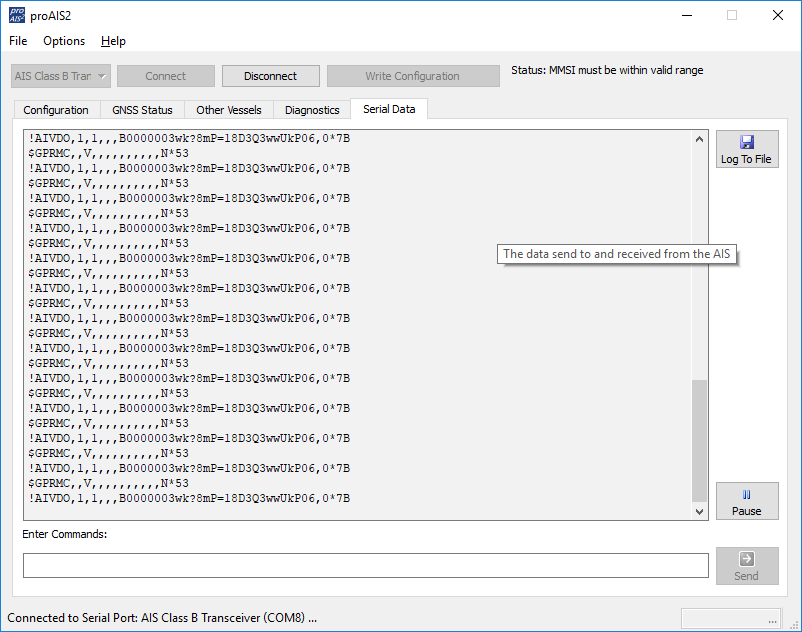
$PSMT,0,3,0x2C75B2FA,1,n2kignss 0,0*13
$PSMT,0,3,0x2C75B2FA,1,n2kignss 1,0*12
Red Status LED flashing on my AIS transponder
My AIS Transponder is not transmitting
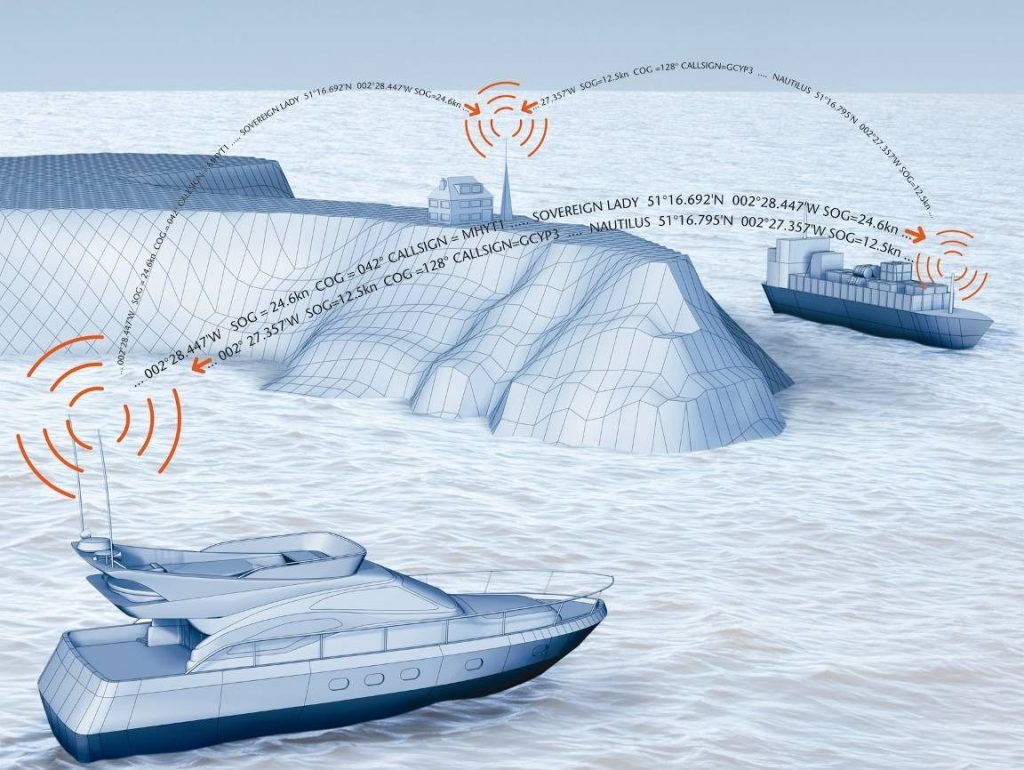
1 – Check if your AIS is transmitting or not
With ProAIS2 or iAISTX/AIT5000 Web Interface
Check with a local AIS Receiver/Transponder
Check with MarineTraffic, Vessel Finders, etc.
2 – Find out the reasons why your AIS is not transmitting
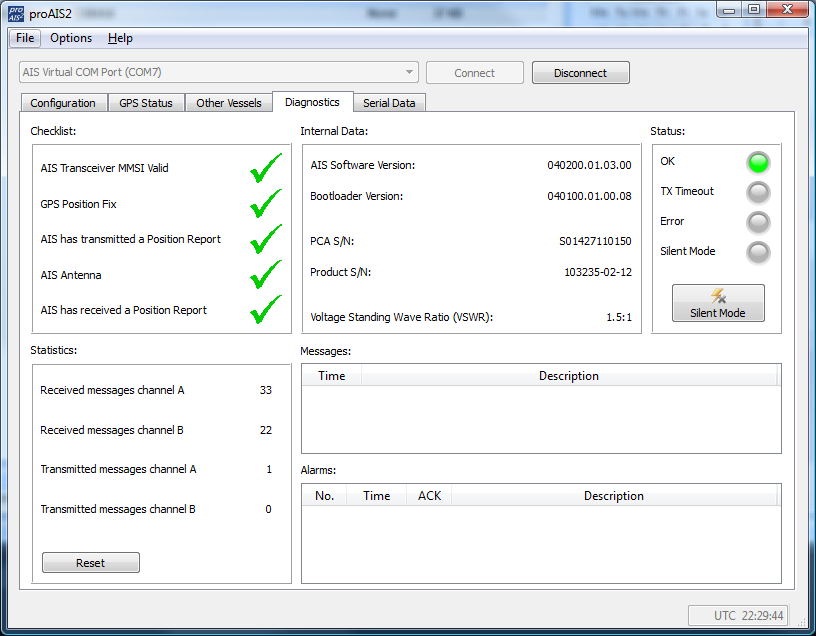
A- Check if your AIS receives a good GPS position.
B- Check the VHF antenna
C – Check that all the data have been entered
I cannot display AIS targets
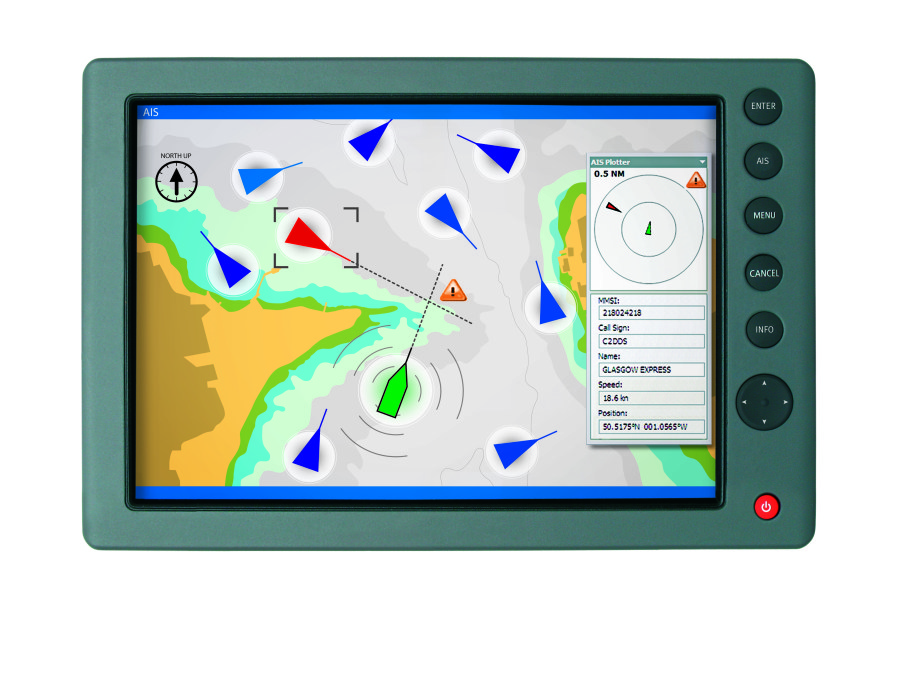
1 – Issue with a Chart Plotter/VHF Radio
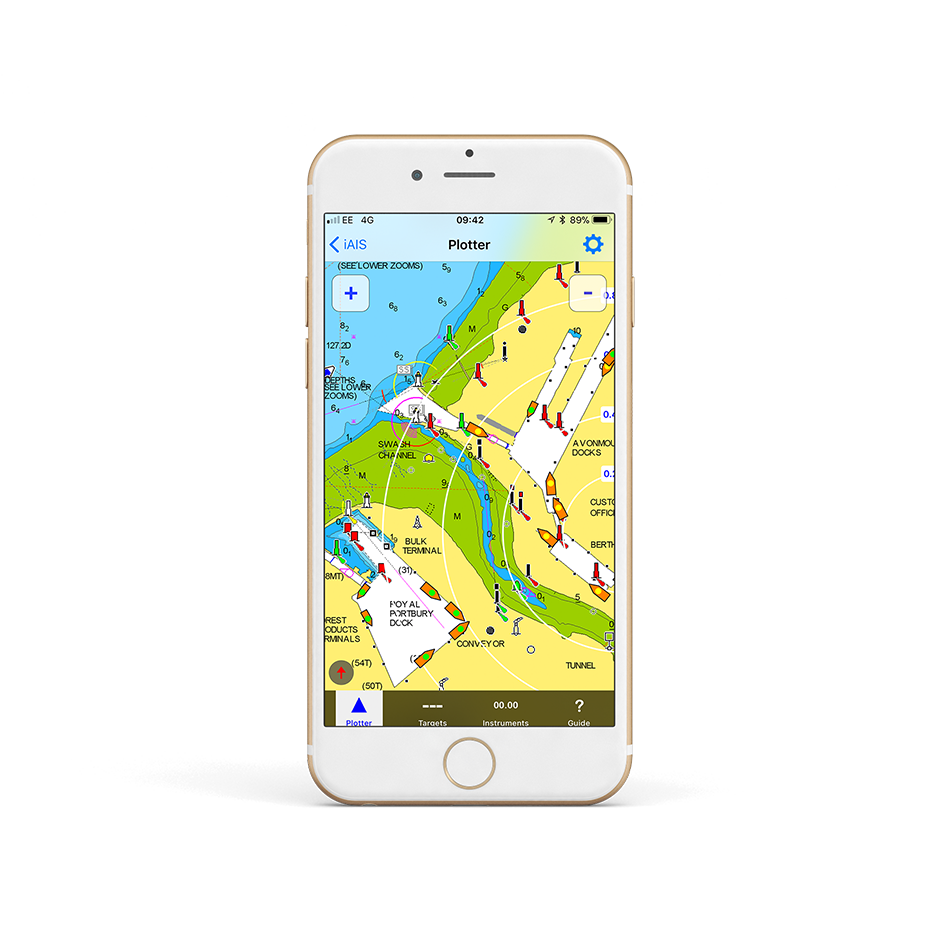
2 – Issue with a Navigation Software / App
I don’t have a good AIS range
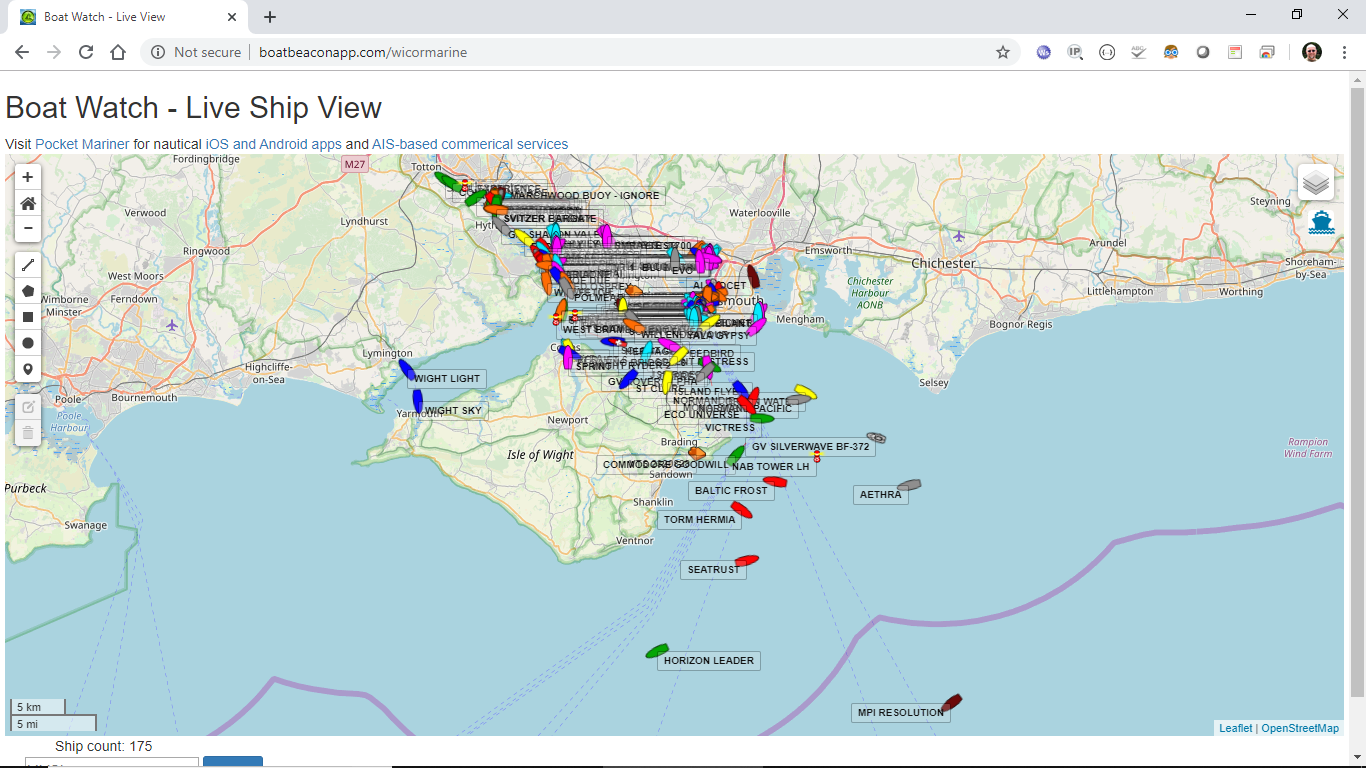
AIS Transmission/Reception depends on the AIS Class
If you don’t have a good range

I cannot connect the USB of my AIS transponder
How to configure an AIS with ProAIS2 or AISConfig?
1- proAIS2 (available on PC & Mac)
2- AISConfig (available on Google Play Store)
Why my boat does not appear on MarineTraffic, VesselFinder, etc.?
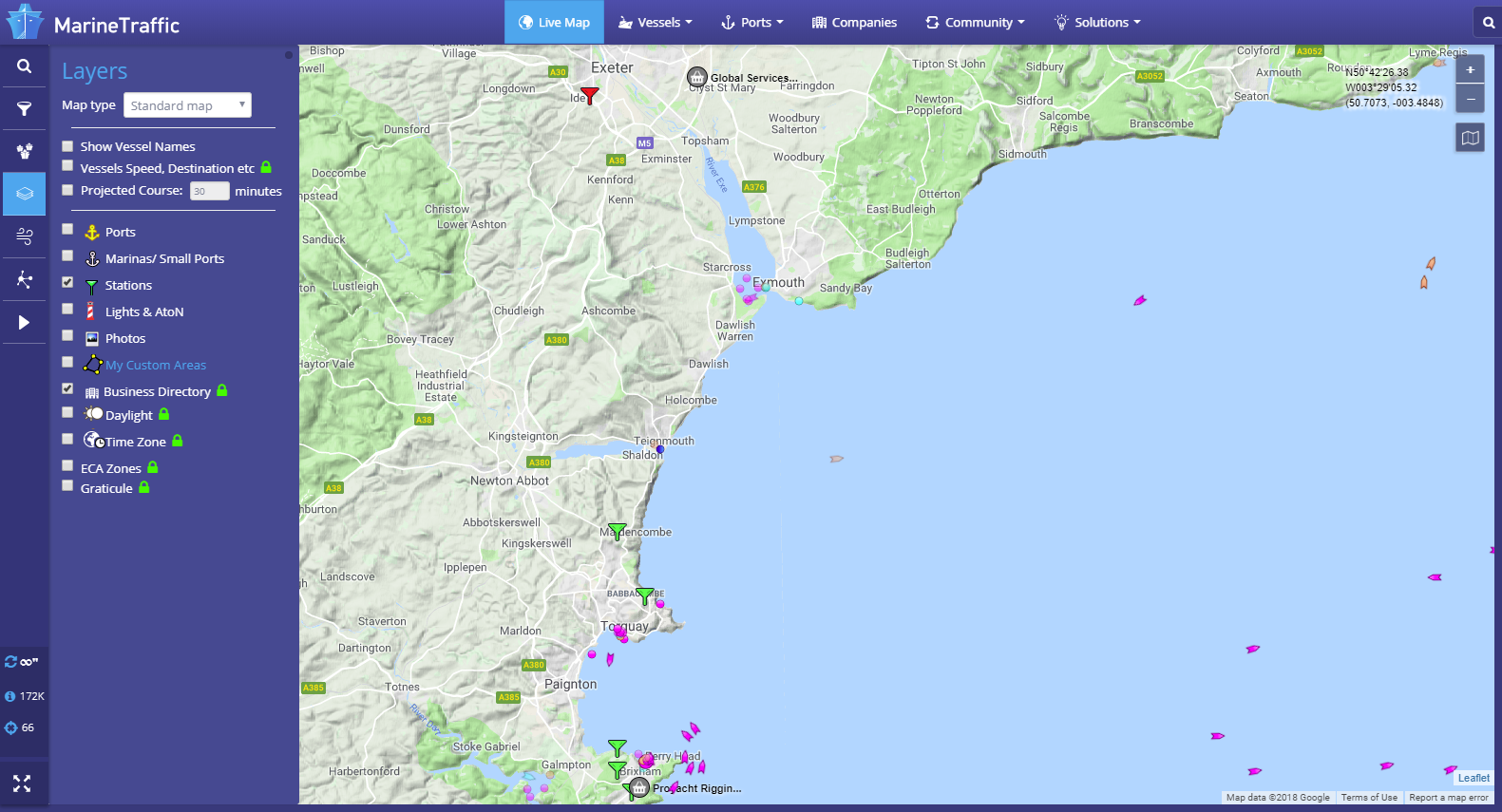
ADDITIONAL NOTE
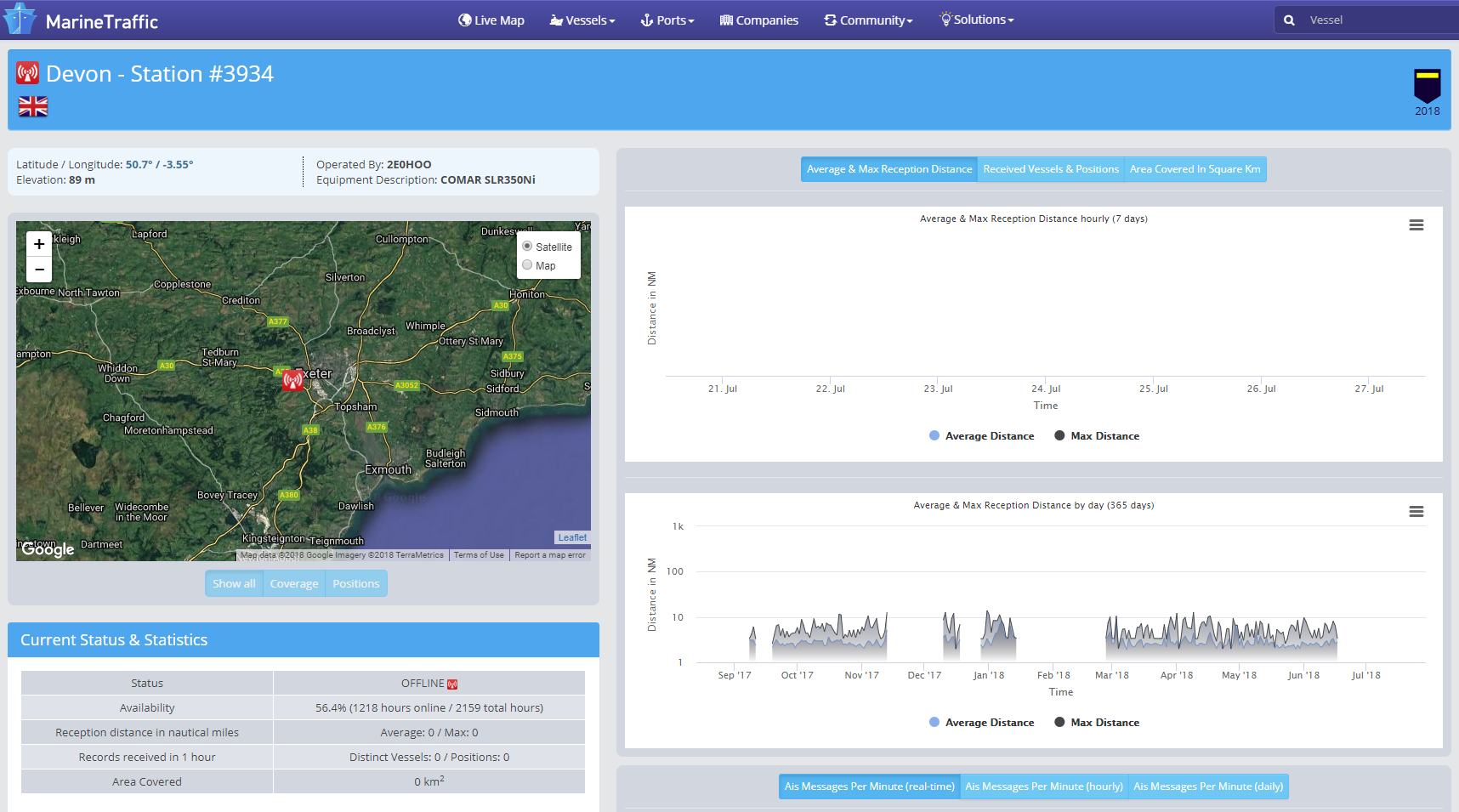
Which VHF antenna for an AIS?

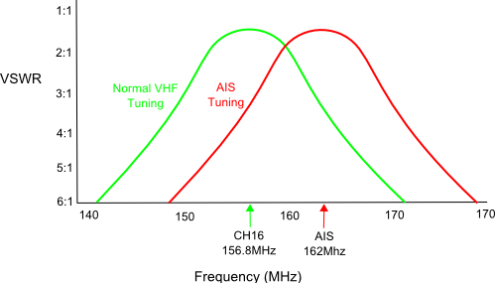
AIS + VHF Antenna Separation

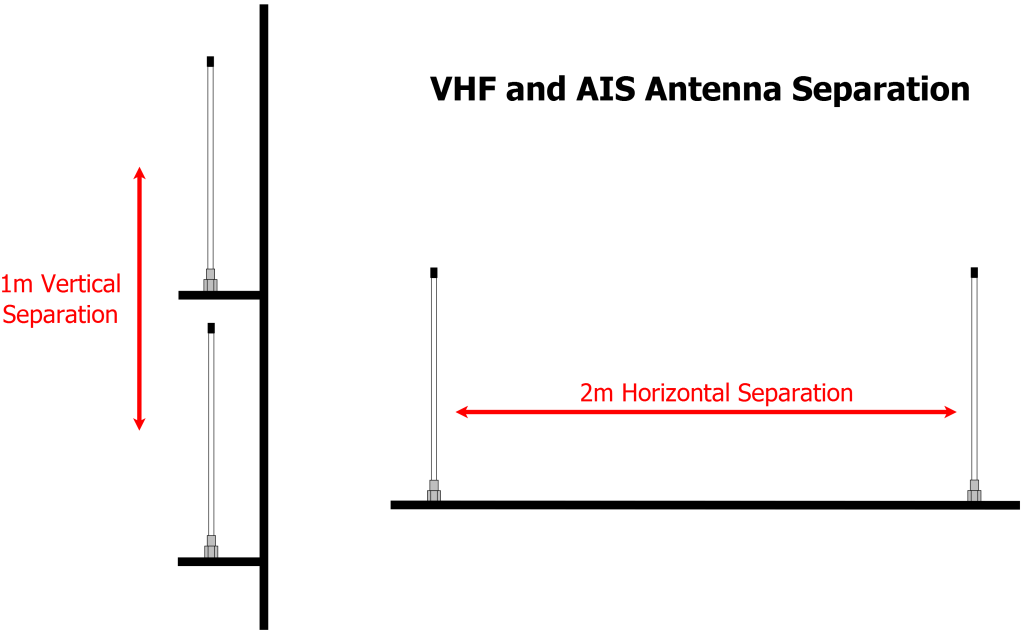
No GPS signal on an AIS Transponder due to loose FME connector


What’s the VSWR?
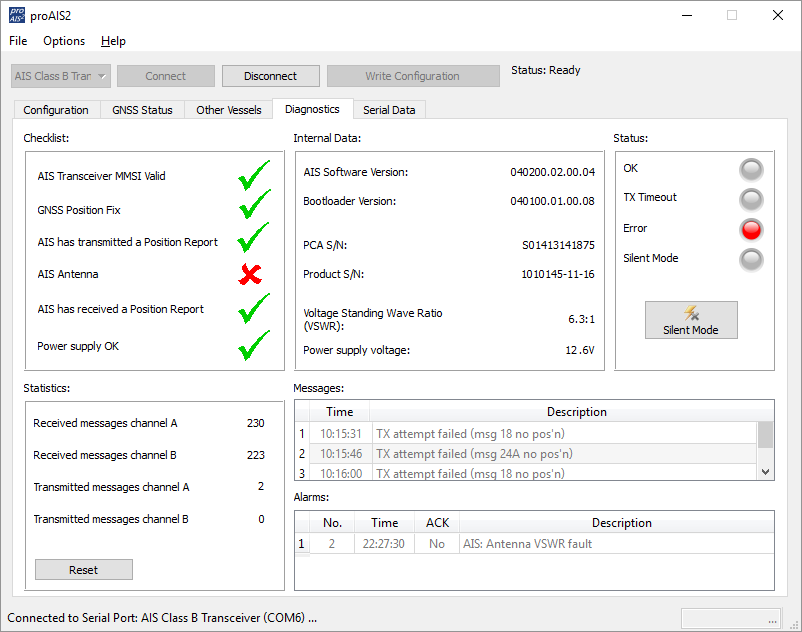
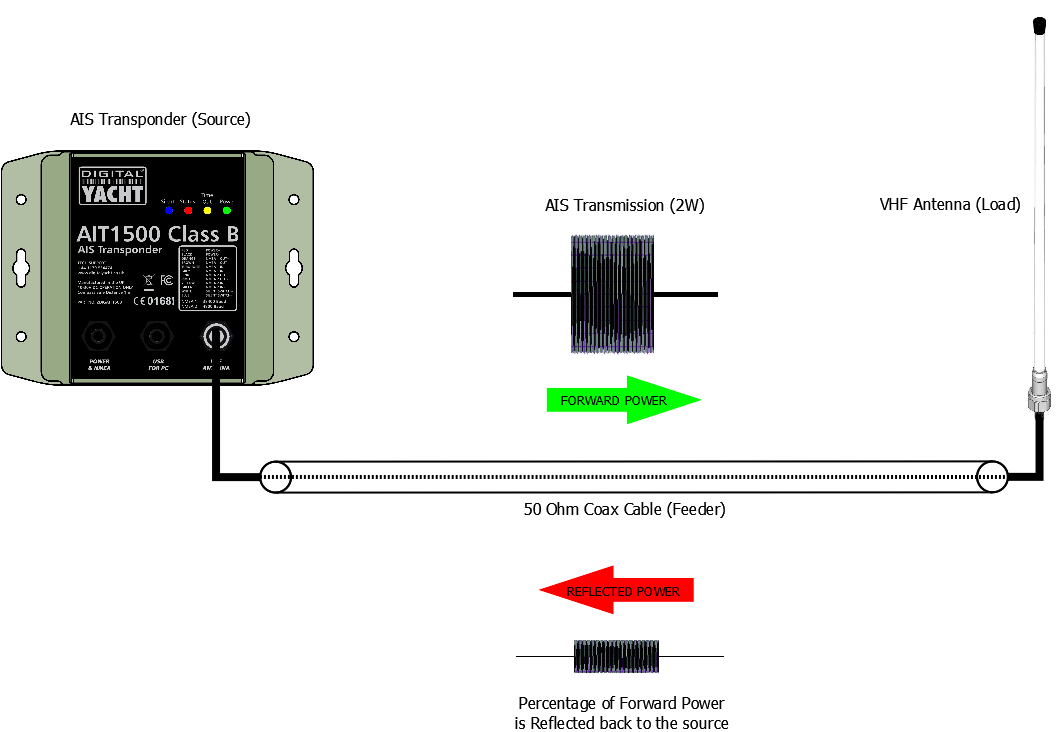
How to change the MMSI number?





