Attached is a ZIP file, that includes the latest EngineLink update, version 1.07 which now has Engine Hour Gauges added to the drop down list of available gauges (at the bottom of the list). They appear as a digital gauge as shown in the dashboard screen shot below…
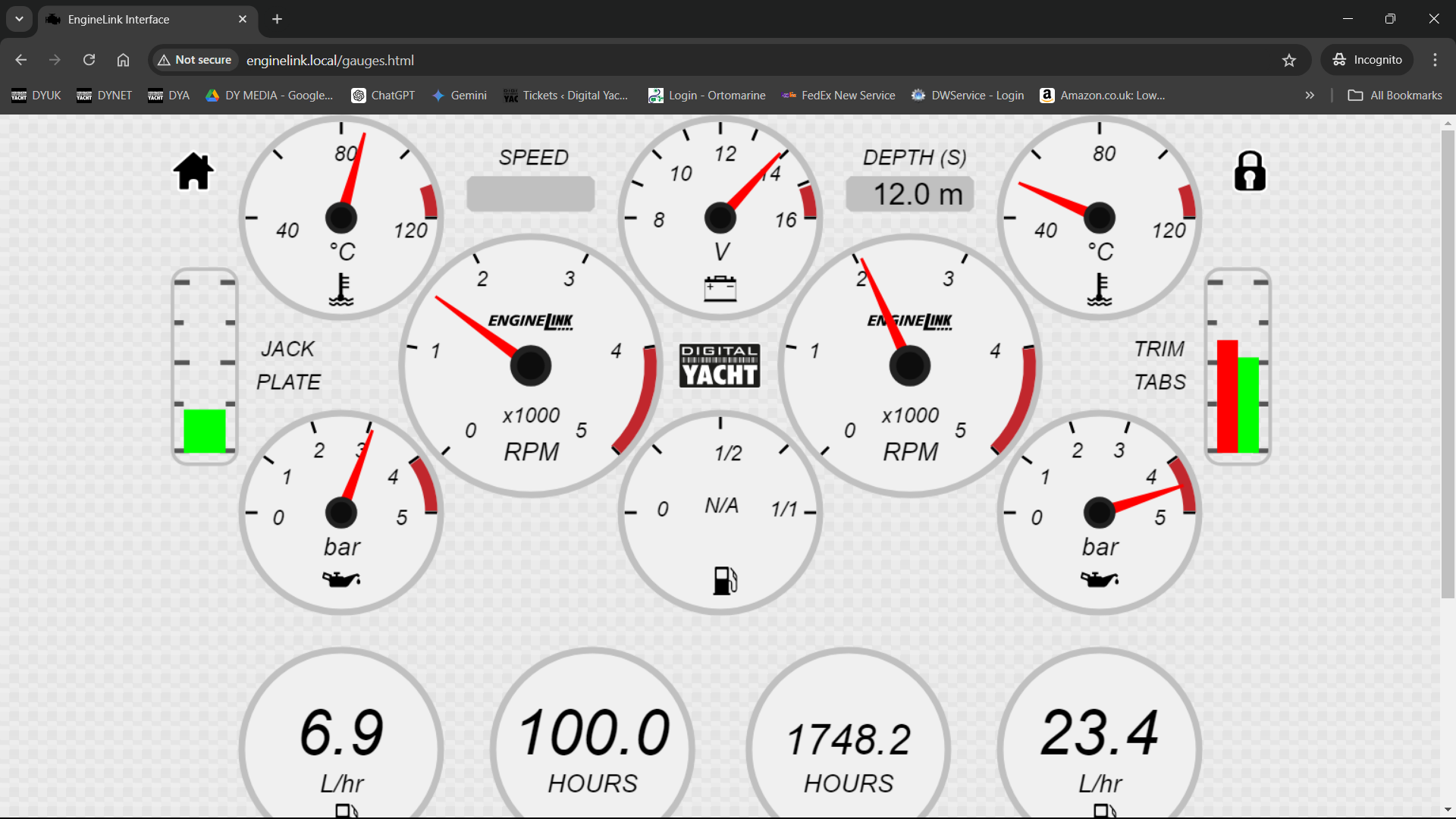
The attached ZIP file contains two update files, that must be loaded one at a time to the EngineLink. It is very important that you update the two files in the right order….
EngineLink_OTA_v1_07_00F.bin
EngineLink_OTA_v1_07_00S.bin
Update Procedure
If you have already setup your dashboard of gauges and you want to avoid setting this up again, go to the SETTINGS page and in the GAUGE CONFIGURATION section, click the BACKUP button to store the dashboard/gauge configuration.
Please unzip the two BIN files to a safe location on your computer and then the F file should be updated First and the S file should be updated Second.
Bring up the EngineLink web interface, go to the SETTINGS page and towards the bottom of the page is the Firmware Update section. Browse to and select the EngineLink_OTA_v1_07_00F.bin file which must be the first update you do. Then click the upload firmware button.
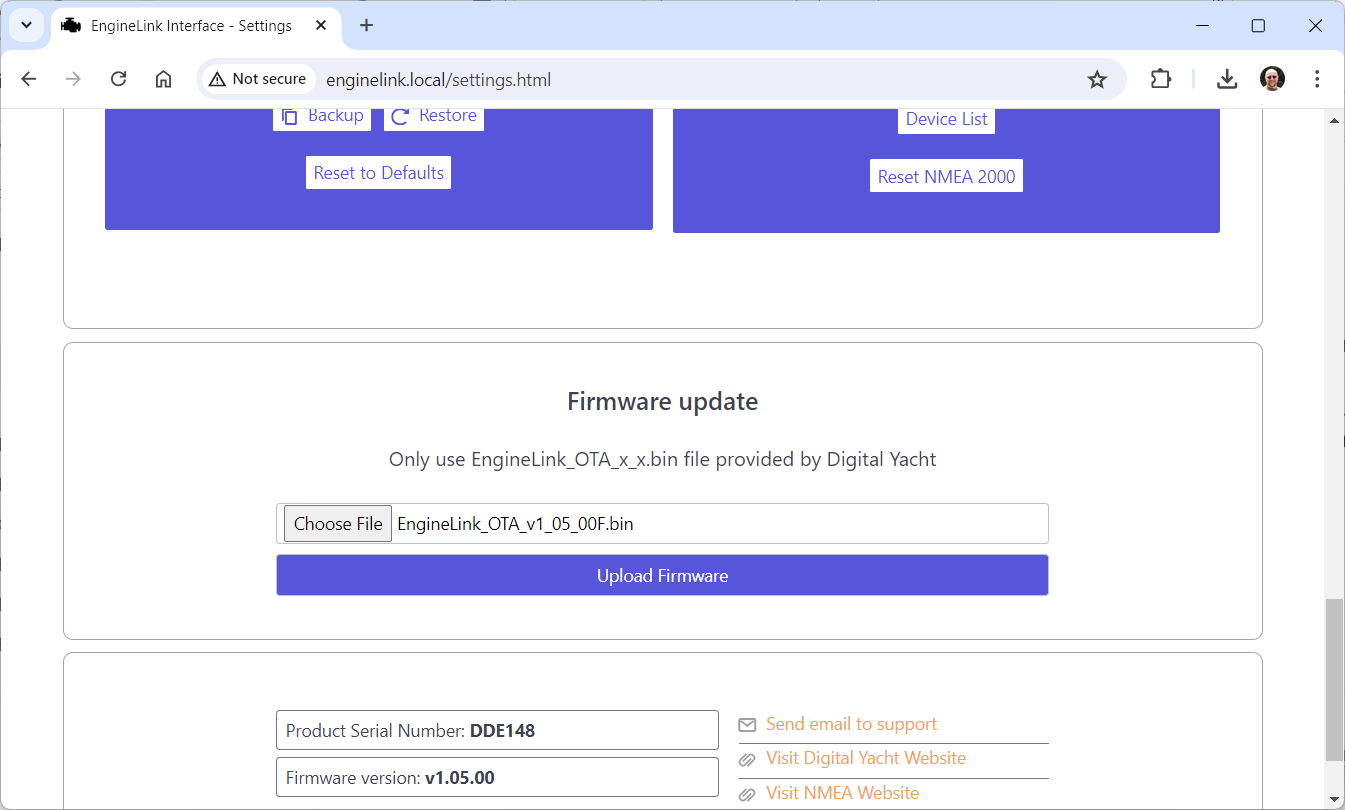
The upload will start and you will see a status bar appear below the Upload button….
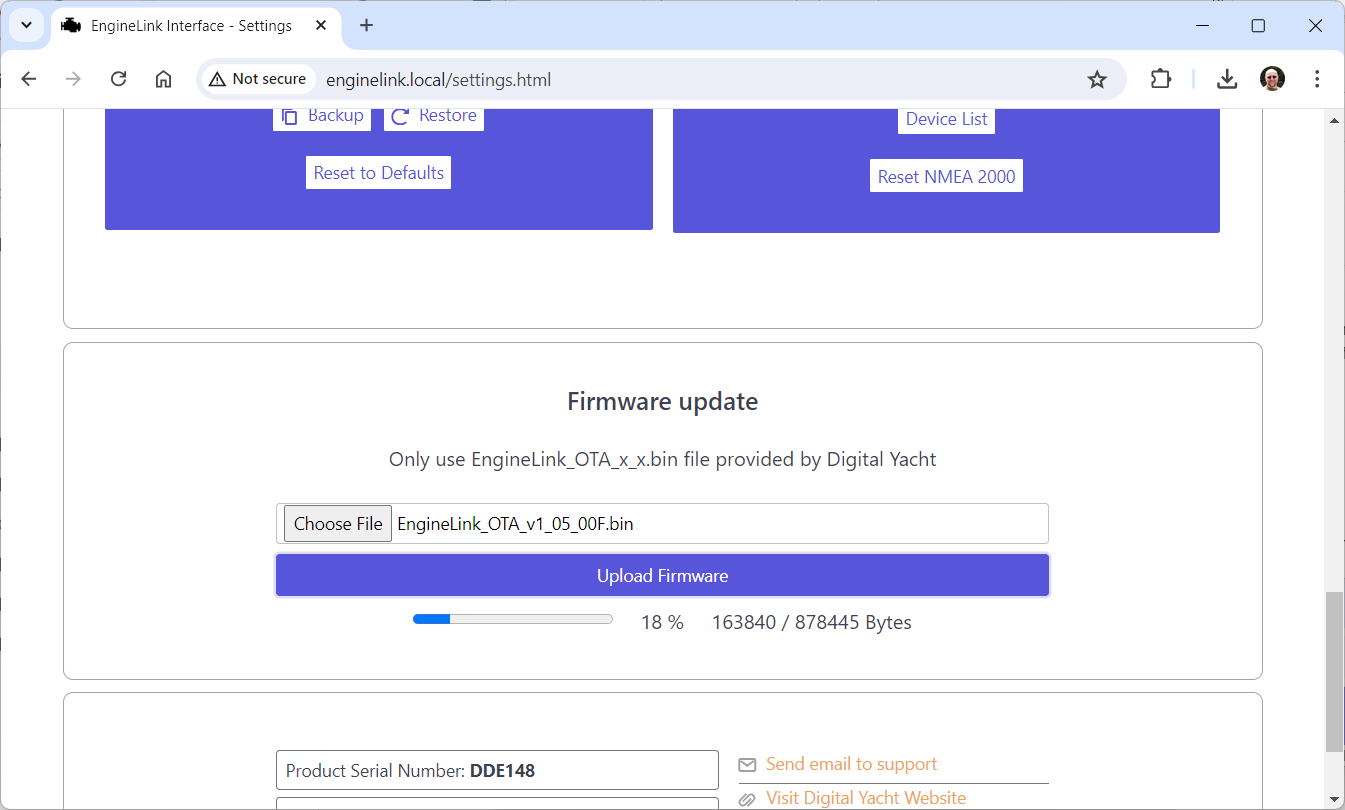
At the end of the upload, you should get a Success pop-up….
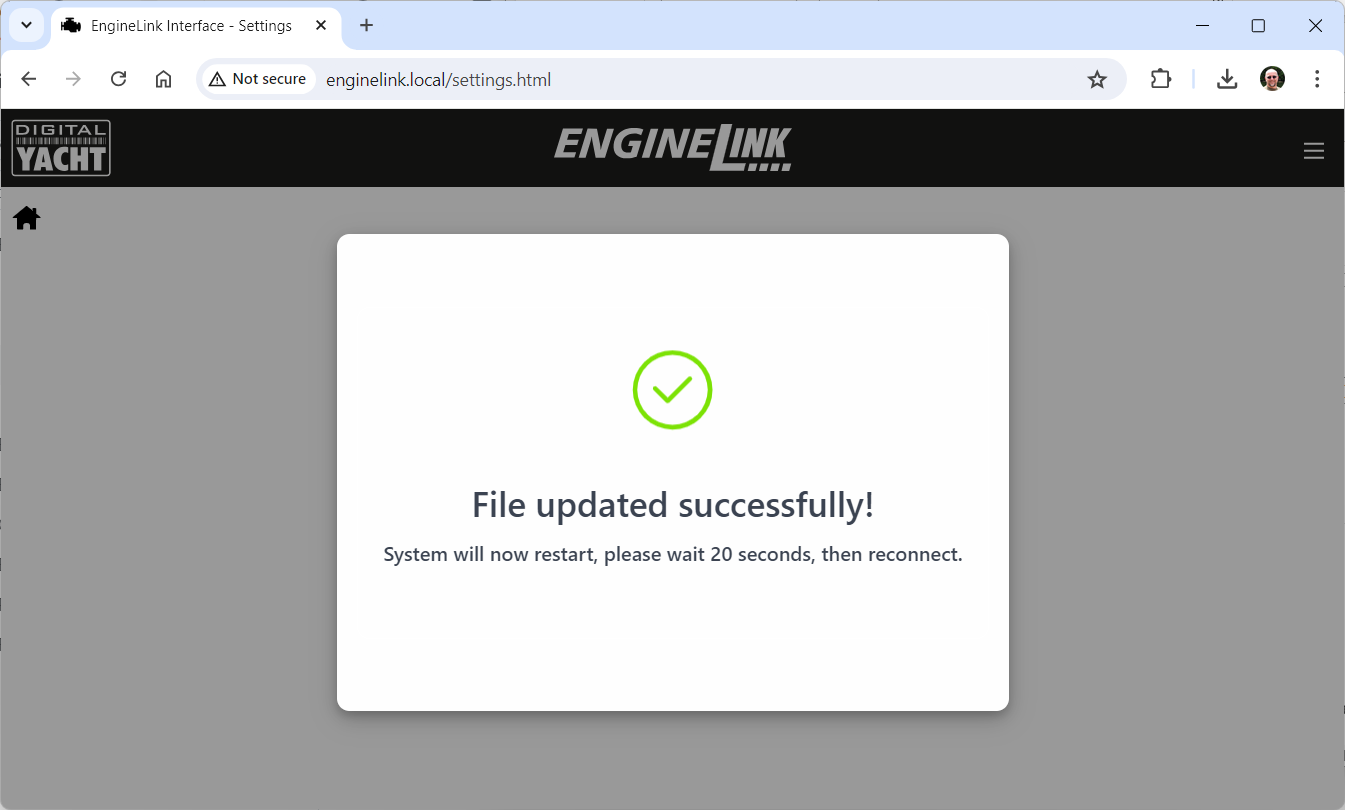
Wait for the unit to restart, bring up the web interface again and repeat the process selecting the EngineLink_OTA_v1_07_00F.bin file this time.
Once the second file has been successfully uploaded, wait for the unit to restart wait 10 secs and then press and hold the RESET button on the bottom of the EngineLink box for >10 secs, to Factory Reset the unit.
After the reset, remember to restore your gauge configuration file if you have taken a backup.
Now you should be able to edit the dashboard by clicking on the Padlock icon and then either modify an existing gauge to show Engine Hours or Add an extra gauge to the Dashboard to show Engine Hours.
